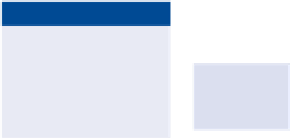Graphics Programs Reference
In-Depth Information
8.
Double-click Filter Gallery in the Layers panel. Click the Add Effect
Layer icon at the bottom of the Filter Gallery. Select Smudge Stick in
the Artistic category. Set Stroke Length to 5, Highlight Area to 6, and
Intensity to 4 (see Figure 11.18). Click OK.
FIGURe 11.18
Creating another
effect layer in the Filter Gallery
9.
Change the blend mode of the Base layer to Linear Dodge (Add). The
water gets much more punch with this blend mode. Figure 11.19
shows the resulting texture.
10.
Save your work as
Texture-Final.psd
.
Texture-Final
.psd
is also avail-
able on the topic's
downloads page.
u
s i n g
a
d va n c e d
a
d j u s T m e n T s
f o r
e
f f e c T s
There may be some instances where you want to manually adjust your images
for certain effects or improvements. You can use the Channel Mixer adjust-
ment to convert a color image to black-and-white photo. Simply choose one
of the presets or create a tinted version by selecting, then deselecting, the
Monochrome option and adjusting the Output Channels to create a slight
tint or color cast. The Posterize adjustment enables you to apply levels of
a graphic posterization effect ranging from 2 (heavy) to 255 (none). See
Chapter 12, “Developing Photos,” for more information on adjusting images
in raw format.