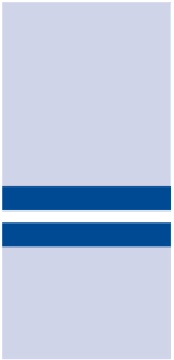Graphics Programs Reference
In-Depth Information
ChAPteR 11
Adjusting
and Filtering
Photoshop has a plethora
of algorithms used for altering images. In
the days of film photography, adjustments were done in the darkroom, and
filters were attached to the camera lens. However, the distinction between
adjustments and filters in Photoshop is somewhat arbitrary; you'll use both
tools interchangeably to improve digital images.
applying adjustments and filters
Working with smart filters
Creating fill and adjustment layers
Applying Adjustments and Filters
There are dozens of adjustments and filters in Photoshop, so I won't try to
cover them all, just the essentials. Once you get the hang of applying adjust-
ments and filters you should have the confidence to try other algorithms
on your own to see what they can do for you. In the following steps you will
apply a few adjustments and filters to give a piece of traditional artwork
much more punch.
Certification
Objective
David-and-
Goliath.psd
is
available on the
topic's downloads
page at
www.sybex
.com/go/photo
shopessentials
.
1.
Open
David-and-Goliath.psd
(see Figure 11.1).
2.
Choose Image a Duplicate and click OK in the Duplicate
Image dialog box that appears, accepting the default name that
appends the word
copy
to the document title. Choose Window a
Arrange a Float All In Windows so you can compare the original
with the copy side-by-side if they are not already.
duplicating the
image allows you
to compare before-
and-after images.
3.
Choose Window a Histogram. The graph represents the distribu-
tion of pixels across the tonal range. Figure 11.2 shows that the
washed-out artwork does not fill the available tonal range, having
no pixels in the shadows or highlights.