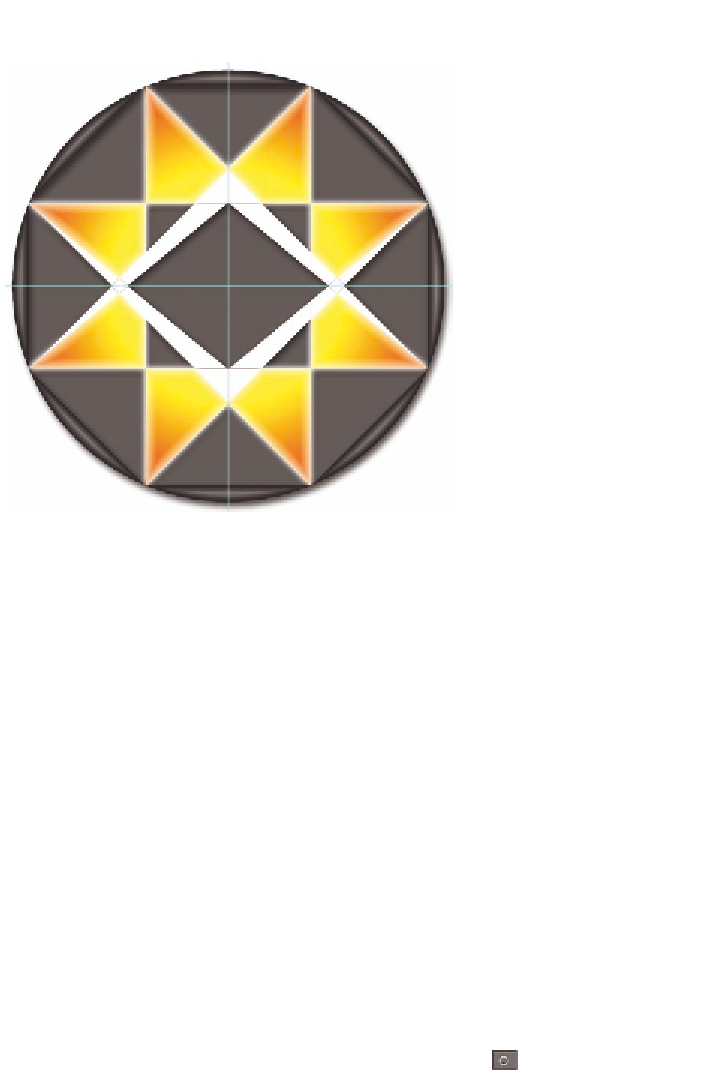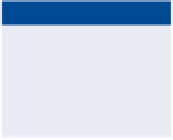Graphics Programs Reference
In-Depth Information
FIGURe 9.13
Drop Shadow layer effect created with a
solid circle having no fill opacity
Circled dot Layer Group
In the following steps you will create a layer group containing the central “cir-
cled dot” part of the design. In the process you will use the Bevel and Emboss
layer effect as well as many of the effects you've already used.
1.
Continue using
Digital-Art-3.psd
. Double-click the word
Background
in the Layers panel, type
Linework
in the New Layer dialog box, and
click OK. Drag the Linework layer to the top of the layer stack and
change its blend mode to Multiply so you can see the black lines above
all the other layers.
Digital-Art-3
.psd
is also avail-
able on the topic's
downloads page.
2.
Select the Ellipse tool and Path tool mode on the options bar. Position
the cursor at the intersection of the guides, hold down Shift+Opt, and
drag out a circle path the same size as the circle on the Linework layer.
3.
Press Shift+Cmd+N, type
Ring
in the New Layer dialog box, and click
OK. Press B for the Brush tool and press [ or ] until the brush size is
10 px. Click the Stroke Path With Brush icon at the bottom of the
Paths panel. Press the Delete key to get rid of the work path.
4.
Click the Add A Layer Style icon at the bottom of the Layers panel,
choose Bevel & Emboss from the context menu, and drag the Size