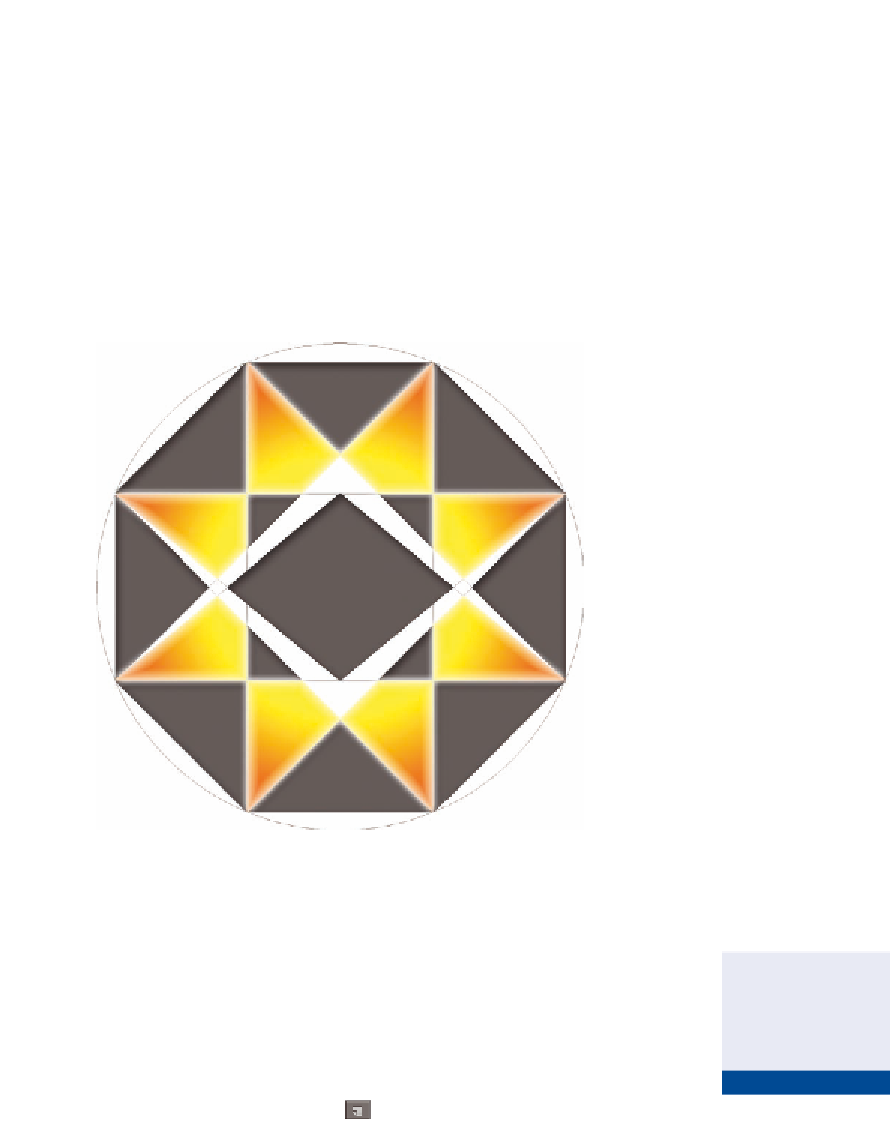Graphics Programs Reference
In-Depth Information
9.
Press Cmd+[ to move the Rays layer below Octagram. The Outer
Glow effect creates pixels outside the boundaries of the pixels on
the Rays layer. These pixels are now obscured by the pixels on the
Octagram layer. Press Cmd+] to move Rays back above Octagram so
the outer glow is visible.
10.
Save the file as
Digital-Art-2.psd
and leave it open as you work
through the remainder of this exercise. Figure 9.10 shows the Rays
layer's inner and outer glows highlighting the Gradient Overlay
effect.
FIGURe 9.10
Inner Glow, Outer Glow, and Gradient Overlay
effects on the Rays layer
outer and Circle Layers
Digital-Art-2
.psd
is also avail-
able on the topic's
downloads page.
In the following steps you will create and fill the Outer layer and apply Inner
Glow and Stroke effects. In addition, you will draw a large circle and create a
drop shadow, giving dimensionality to the entire design.
O
1.
Continue using
Digital-Art-2.psd
. Create a new layer by clicking
the Create A New Layer icon at the bottom of the Layers panel.
Double click the name Layer 1, type
Outer
, and press Enter.