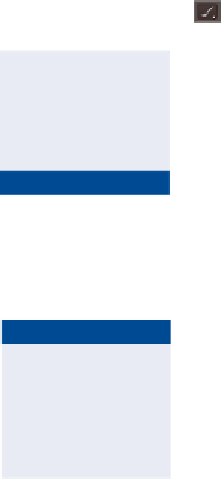Graphics Programs Reference
In-Depth Information
FIGURe 8.18
Painting in black on a pixel mask reveals the underlying layer;
feathering softens the transition.
4.
Click the link icon in between the layer thumbnail and the pixel
mask thumbnail to unlink the mask from the layer. Press V to select
the Move tool. Put the cursor on the canvas and drag the mask. The
portion of the Background layer that is revealed moves and you can
dynamically understand what the mask is doing. The black spot you
painted on the pixel thumbnail moves with the cursor.
applied masks per-
manently remove
pixels from their
associated layers.
5.
Choose Image Duplicate and click OK to accept the default name in
the Duplicate Image dialog box. Drag the pixel mask thumbnail into
the Trash icon at the bottom of the Layers panel. When prompted
whether to apply the layer mask to the layer before removing, choose
Delete.
6.
Hold Cmd and click the same icon you clicked in step 2. Now this icon's
tooltip reads Add Vector Mask. A similar white thumbnail appears
linked to the layer thumbnail, but this is a different kind of mask that
you must draw rather than paint.
holding Opt when
creating a mask
creates a black pixel
mask that hides
everything.
7.
Select the Ellipse tool. Make sure that Path mode is selected from the
first drop-down on the options bar. Start dragging from the center of
the image and then hold Shift+Opt so that the shape will be a circle
coming from the center. Release the mouse button when you have
framed the central part of the dome image.