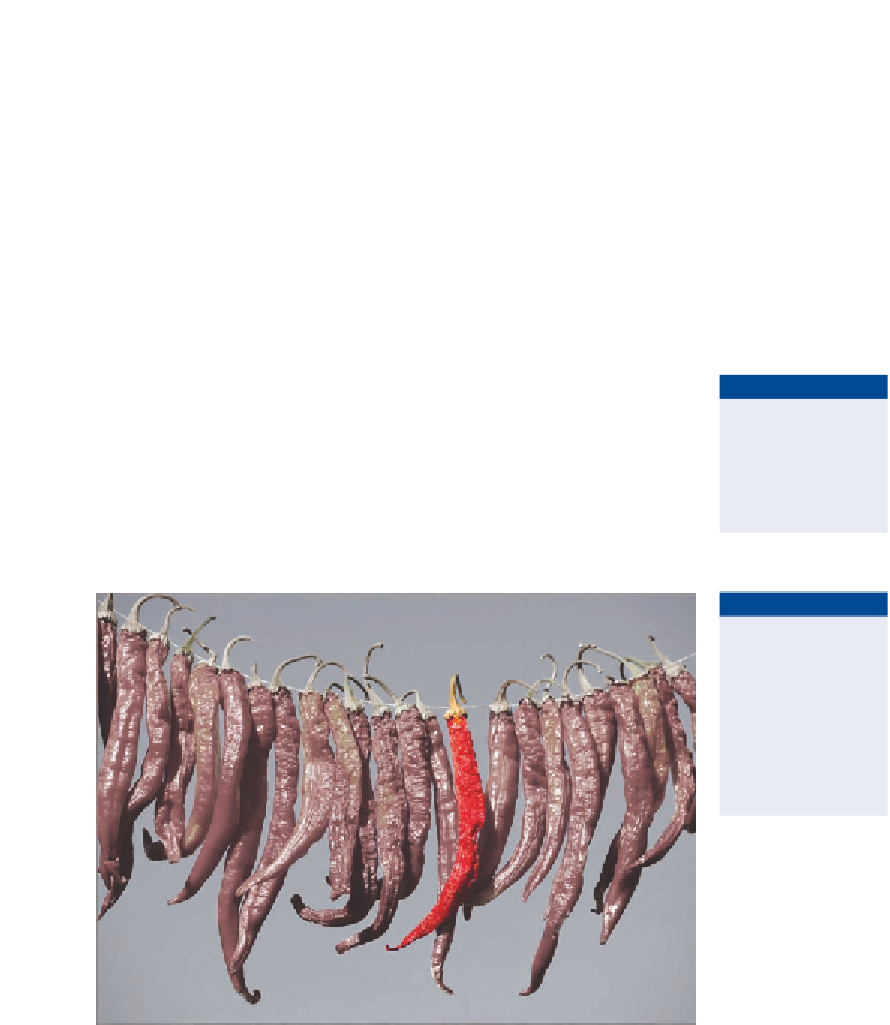Graphics Programs Reference
In-Depth Information
4.
Hold the spacebar—which temporarily activates the Hand tool—and
drag the image to pan while lassoing if the magnified pepper goes off
the screen.
5.
If you missed some of the pepper, hold down Shift and make another
lasso loop to add those pixels to the selection.
6.
If you went beyond the edges of the pepper you're tracing with the
lasso, hold down Opt and make another lasso loop to remove that
area from the selection.
7.
Choose Selection a Inverse so that everything but the one pepper is
selected.
O
8.
Choose Image a Adjustments a Desaturate.
9.
Choose Edit a Fade Desaturate. Drag the Opacity slider down to 80%
and click OK. The only time you can fade an adjustment is immedi-
ately after its application.
You'll learn more
about adjustments
in Chapter 11,
“adjusting and
Filtering.”
10.
Save your work as
Highlighted Pepper.psd
. Figure 7.6 shows the
result, which was only possible with careful selection.
O
Selections can be
undone with the
Undo command
(Cmd+Z). You can
also revert to a
previous selection
by using the history
panel.
FIGURe 7.6
This play on saturation began with the lasso.