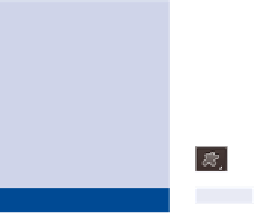Graphics Programs Reference
In-Depth Information
ChAPteR 5
drawing
You probably haven't thought
of Photoshop as a drawing program.
Although Adobe Illustrator is more specialized in that department, you
might be surprised at how easy it is to create precise drawings in Photoshop.
In this chapter you will learn the difference between raster and vector data,
how to use the vector tools to draw, and how to manipulate shapes and
paths. You will work in all three drawing modes. In short, you'll learn every-
thing you need to know to draw accurately in Photoshop.
Comparing vector with raster data
drawing with vector tools
Manipulating shapes and paths
Working with drawing tool modes
Comparing Vector with Raster data
Vector and raster data are the two main types of graphical information
stored on computers. They are loosely correlated as drawing and painting,
respectively, although some of the drawing tools can be used in a raster
mode. The term
vector
refers to mathematical objects defined in a coordi-
nate space. Don't worry, though, because no math knowledge is required to
create graphics using vector tools.
You might recall that the term
raster
refers to pixels arranged in a grid.
You ultimately rasterize vector objects by filling closed shapes or strok-
ing paths, but as long as they retain their vector representations, you can
manipulate them as objects rather than as pixels. In the following steps you
will create both types of data to compare their similarities and differences.
Certification
Objective
You'll learn more
about each of the
tool modes: shape,
path, and pixels
in “Working with
drawing Modes”
later in this chapter.
1.
Press Cmd+N to create a new document. Select Web from the Preset
drop-down and 800n600 from the Size drop-down. Click OK.
2.
Select the Custom Shape tool on the options bar.
3.
Select Shape from the tool mode drop-down on the options bar.