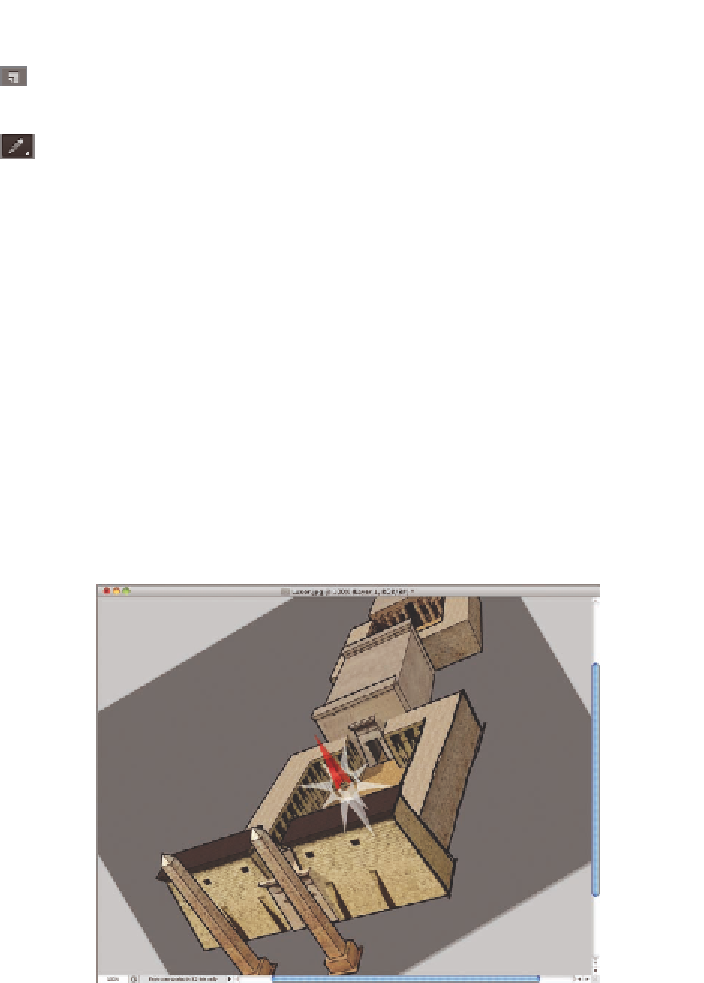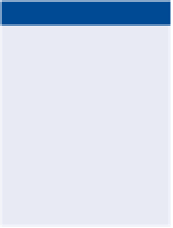Graphics Programs Reference
In-Depth Information
2.
Create a new layer by clicking the Create A New Layer button at the
bottom of the Layers panel. Rename this layer
Sketch
.
3.
Select the Pencil tool, which is on the flyout menu under the Brush
tool. You can either open the flyout menu or press Shift+B to cycle
through its tools until the Pencil tool icon appears.
4.
Press the left or right bracket keys until the brush size reads 4 (pix-
els) on the options bar.
5.
Start tracing the edges of the building.
O
6.
Press R to select the Rotate View tool. Drag the canvas to rotate it
clockwise or counterclockwise so you can align the lines you wish
to draw with your hand's natural arc of motion, much as you might
rotate a cocktail napkin when sketching with a real pencil. Press B to
return to the Pencil tool and continue sketching (see Figure 4.10).
You can click, hold
Shift, and click again
to draw a straight
line. Sketching is
easier with a stylus
and tablet (Wacom's
tablets are excellent)
than with a mouse.
7.
After you have sketched in the major lines, decrease the brush size
to 1 pixel by pressing the left bracket key three times. Sketch in any
finer details you wish to capture with the Pencil tool.
FIGURe 4.10
Rotating the view in order to sketch lines more comfortably
8.
Select the Background layer in the Layers panel. Choose Layer a
New Fill Layer a Solid Color. Click OK to accept the default name