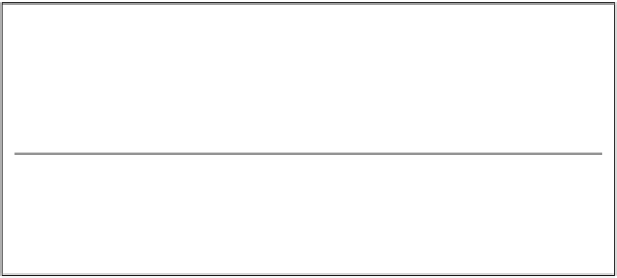Information Technology Reference
In-Depth Information
Ta b l e 5 . 1 .
Hypothetical data set: Global assessment of functioning by type of
therapy
Factor A (type of therapy)
Treatment
Brief
Psychodynamic
Cognitive-behavioral
conditions
a
1
a
2
a
3
Raw scores
50
35
72
55
50
69
68
39
70
72
55
70
60
45
71
5.5 SPSS APPLICATIONS: ASSUMPTION VIOLATION
DETECTION AND SOLUTION
Consider the hypothetical data in Table 5.1. Assume we are interested
in the effects of type of therapy (the independent variable) on global
assessment of functioning (GAF), our dependent measure. The three levels
of our independent variable (type of therapy) are brief, psychodynamic,
and cognitive-behavioral therapy; we coded these therapies as 1, 2, and
3, respectively. The GAF dependent variable is a single score that can
vary from 1, indicating
severe dysfunction
, to 100, indicating
good general
functioning
. Thus, the higher the score, the better is the mental health
functioning of the client. Assume that a total of fifteen adult community
mental health clients were assigned randomly and in equal numbers to
the three treatment conditions.
In this and other sections throughout Chapters 5-16, we will show
in our figures both dialog windows and output tables displayed on the
screen by SPSS and SAS. We encourage you to read carefully Appendixes
A and B at the back of this topic on the basics of these computer statistical
packages (SPSS and SAS, respectively) and their usage before attempting
these analyses.
5.5.1 SPSS DATA SCREENING
We will begin with a data-cleaning run with SPSS
Frequencies
.This
analysis will enable us to check the appropriateness of each variable's set
of numerical values. Enter SPSS for Windows and open your SPSS data
file by clicking
File
➜
Open
➜
Data
and select the SPSS data file you wish
to analyze.
We begin this analysis by clicking
Analyze
➜
Descriptive Statistics
➜
Frequencies
, which produces the SPSS
Frequencies
dialog window. There
are only two variables in this file and we have clicked over both of them
(
therapy
and
GAFscore
) by highlighting or activating each variable and
clicking the
arrow
in the center of the dialog window, as shown in Figure
5.6. The left panel of the dialog window is now empty and the two variables
now reside in the right panel labeled
Variable(s)
.The
Display frequency
tables
window that produces frequency tables has been checked (this