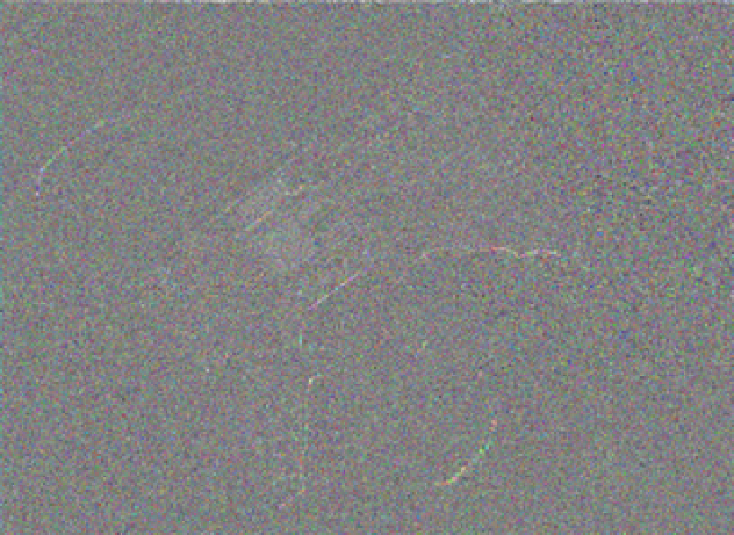Hardware Reference
In-Depth Information
4. Connect your computer to Galileo via the USB client port.
5. Within the Arduino IDE, select File
→
Examples
→
WiFi
→
WiFiWebClient.
6. Enter your WiFi network's SSID and password on the lines:
char ssid[] = "yourNetwork"; // your network SSID (name)
char pass[] = "secretPassword"; // your network password
7. Click Upload.
8. Open the serial monitor.
Figure 6-2.
Attaching a WiFi Mini PCI Express card to Galileo
If your board was successful in connecting to a server via WiFi, you'll see text
start to appear in the serial monitor. The first few lines will be information
about your WiFi connection, such as the name of the SSID, the IP address
your router assigned to your Galileo, and the signal strength. After that, you'll
see a raw HTML response from Google's servers. As noted in the caption of
Figure 6-1
, you may want to turn Autoscroll off so that you can look at the text
as it's coming in.