Graphics Programs Reference
In-Depth Information
color. You might need to change the color scheme to CMYK (that's Cyan,
Magenta, Yellow, and key) from Grayscale to get more color choices via the
options menu of the Color window (Figure 4-29).
This should bring you to Figure 4-30. It already looks more like the fin-
ished graphic.
FIGurE 4-29
Options
menu for Color window
FIGurE 4-30
Point plot after editing vertical axis and color
Now try adding a grid so that it's easier to see what values the
points on the far right represent and how they relate to previ-
ous points. Highlight the ticks on the value axis with the Selection
tool, and then click-and-drag across to extend the ticks all the
way across the graph. As-is, they're kind of blunt, so change the
style for those. Like before, you can change the style of lines with
the options available in the Stroke window. Use the options in Fig-
ure 4-31 if you want thin, dotted lines.
Figure 4-32 is what you have after those changes.
From here, use the same tools and techniques to get Figure 4-32
to your final graphic. Make tick marks on the horizontal axis with
the Pen tool, and edit and add labels with the Type tool. Don't for-
get to add the source of your data on the bottom to complete the
stor y.
FIGurE 4-31
Options for dotted
lines in Stroke window




Search WWH ::

Custom Search