Database Reference
In-Depth Information
Measure, change, verify
Instead of guessing where your performance bottlenecks may be, you can save
yourself much time and effort by first measuring your app's performance in
targeted ways. Xcode provides tools just for this purpose, as you'll see.
Ideally, you would measure, make targeted changes and measure again to validate
your changes had the intended impact. You should repeat this measure-change-
verify process as many times need to until your app meets all of your performance
requirements.
Measure
Change
Verify
In this chapter, you'll do just that:
•
You'll measure performance issues in the provided starter project using Gauges,
Instruments and the XCTest framework.
•
Next, you'll make changes to the code that will improve the performance of the
app.
•
Finally, you'll verify that the changes had the intended results by measuring
again.
You'll then repeat this cycle until Employee Directory performs like a Core Data
champ!
Measuring the problem
Build, run, and wait for the app to launch. Once it does, use the
Memory Report
to view how much RAM the app is using.
To launch the
Memory Report
, first verify the app is running and then perform the
following steps:
1. Click on the
Debug navigator
in the left navigator pane.
2. To get more information, expand the
running process
—in this case,
EmployeeDirectory
—by tapping on the arrow.