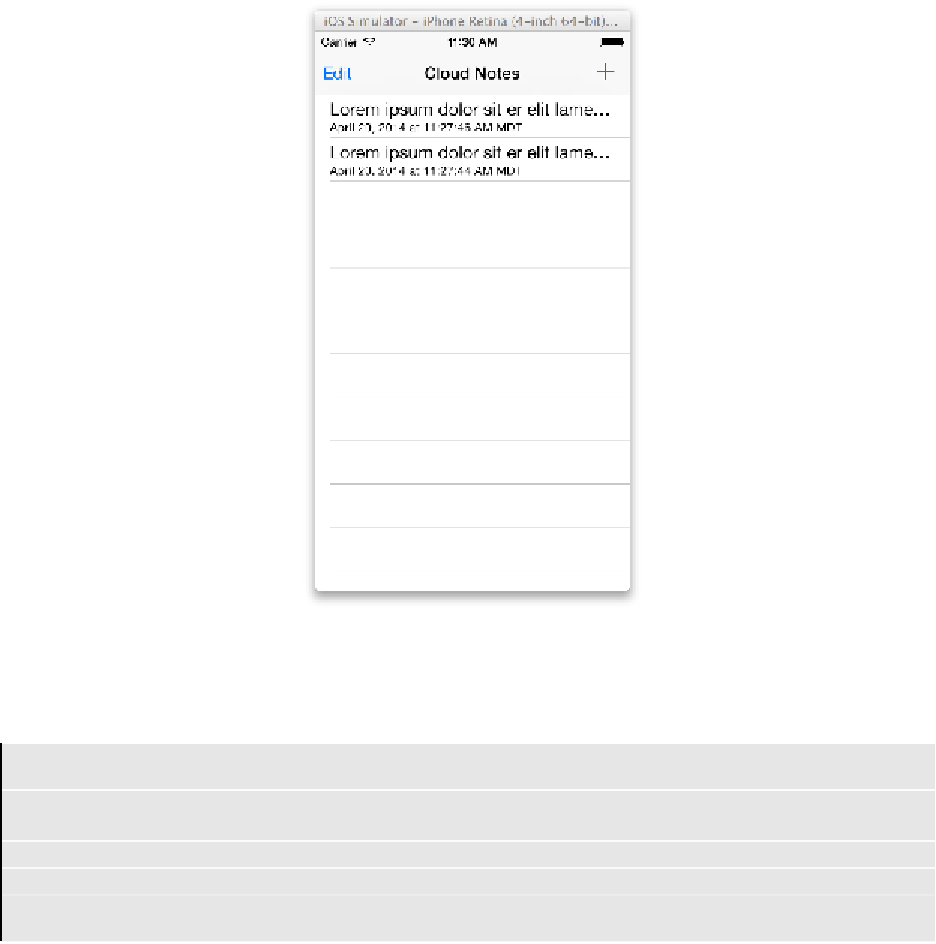Database Reference
In-Depth Information
The app did indeed transfer the data and merge it into the data store, yet the data
did not show up in the list of notes in the UI. This means the app is not updating
the UI when the data model is updated through iCloud.
Note
: The sync process can be difficult to debug! Once you have notes in the
Simulator, trigger a manual iCloud sync and wait a few moments.
Then, start up the app on your device. You might need to stop and start the
app on your device to see the results—the data syncs the first time, and then
the table view refreshes the second time.
Now you can summarize the three basic steps to get iCloud working:
1. Enable iCloud and set up the ubiquity containers.
2. Enable iCloud-Core Data syncing with a couple of options when setting up the
persistent store.
3. Set up your app to respond to new changes in data that arrive while the app is
running.
You've taken care of the first two steps, so it's time to address the final step.
Otherwise, your users would need to re-launch the app over and over to see their
sync results!