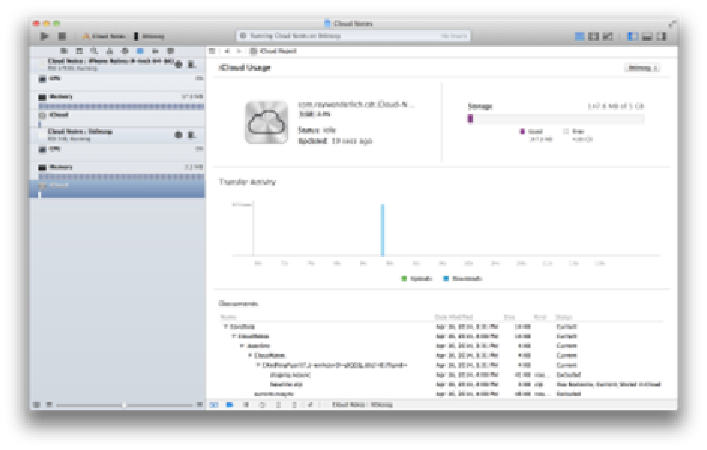Database Reference
In-Depth Information
The first thing you may notice if you haven't configured iCloud syncing properly is
that the
Status:
label has a message reading
iCloud Not Configured.
It's likely one
of the containers or entitlements for your Core Data store was not properly
configured. More often, you'll see a status of
Idle
when you're not syncing data.
Also of use is the
Transfer
Activity
in the center, a short history of data
transferred via iCloud into and out of your app.
Looking at the history shown in the screenshot above, the app did download some
data into the device instance of into CloudNotes. So data did come across the wire
and was registered by CloudNotes.
Note:
At the time of writing, the iOS Simulator doesn't support iCloud gauges,
and there is an open bug in Xcode where iCloud Drive-enabled apps don't
show activity in the gauges with the iCloud status always showing “disabled.”
There's one thing to try before making any code changes. Quit the device instance
of CloudNotes and relaunch it, again through Xcode. You'll see an extra note with
the proper timestamp.