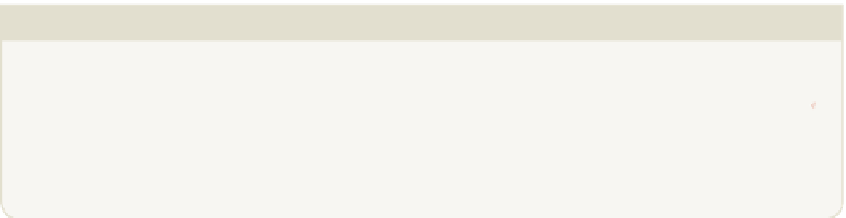Hardware Reference
In-Depth Information
CHALLENGE
If a moving monkey with different faces is not exciting enough, you can add
some sound effects. Why not have a go yourself? What block do you think you
should begin with? See the lowest block of commands in Figure 3-12 if you
need help.
Creating an Adventure
Role-Playing Game
Now that you have conquered the crazy monkey in the jungle, it's time to move on to
the next level by creating a irst-person adventure role-playing game in Scratch.
In this project, you will learn some programming concepts that are common no matter
what programming language you use (such as loops,
if
statements and variables) by
creating a game in which a single player can move through locations or rooms to reach
a magical key, trying to avoid deadly flowers along the way.
For a video of the Adventure Game project, visit the companion website at
www.wiley.com/go/adventuresinrp
. From the Videos tab, select the
ScratchAdventureGame ile.
Creating Your Sprite and Stage
To begin, you need to draw an Adventurer sprite from a top-down or bird's eye view;
see the sprite in Figure 3-13 for an example. (Don't forget to delete the Scratch Cat
sprite irst by right-clicking on it with your mouse and selecting Delete from the menu
that appears.)
Click the paintbrush icon next to New Sprite to open the Paint Editor window, and use
the tools to create your sprite. Make sure that you draw your Adventurer sprite facing
towards the right, as this will become important later on in this project. You will also
need to create an outside cave and inside cave stage background, labelling the locations
Outside
and
Inside
, respectively. So that you do not lose any of your work in this
project, you should save your work as you go along. Refer back to the “Setting the
Stage” section earlier in this adventure for a reminder on how to create a background.
Figure 3-13 shows my version of the completed game in progress.