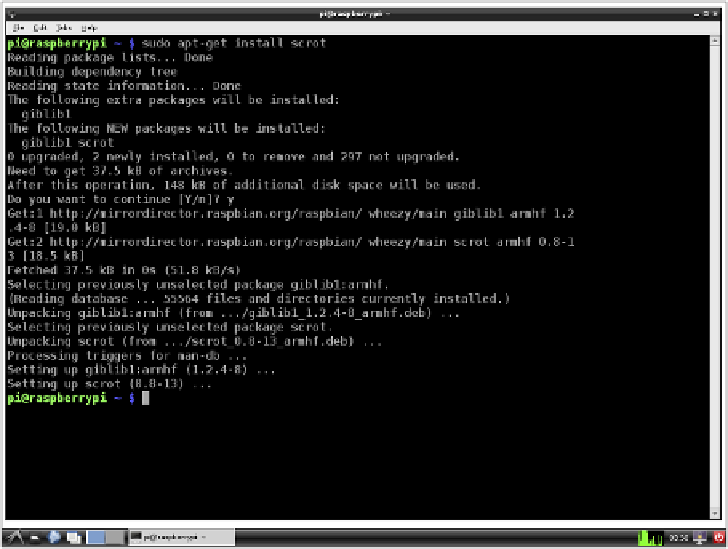Hardware Reference
In-Depth Information
FIGURE 2-8
Using the
apt-get install
command to download and install the
scrot application
You will remember from earlier in this chapter that you can use a command to open an
application. Once you have installed scrot, you can open it and see it work by typing
scrot
into a terminal window. Scrot will take a picture of your screen, called a
screen
capture
, and store it in the home directory. Use the File Manager to ind the image—it
will be labelled with a ilename that starts with the date and time the picture was taken
and end in
.png
, which is a common image format. Once you have found the ile, click
it to view the image.
Learning More About an Application
Each Linux application or command has a “manual” ile that gives a description of the
application and lists the options or features that are available. To read the manual for
any application, use the command
man
followed by the name of the application. For
example, to see the manual for the nano text editor, simply type
man nano
. Figure 2-9
shows the manual for the scrot application.
he manual lists the options available with the application and shows you any extra
functions that are available for you to use if you wish. For the scrot application, for
example, you can choose to have a timer delay before it captures the screen. It is always
a good idea to read an application's manual, and it can be very helpful if you forget the
order in which you need to write the commands.