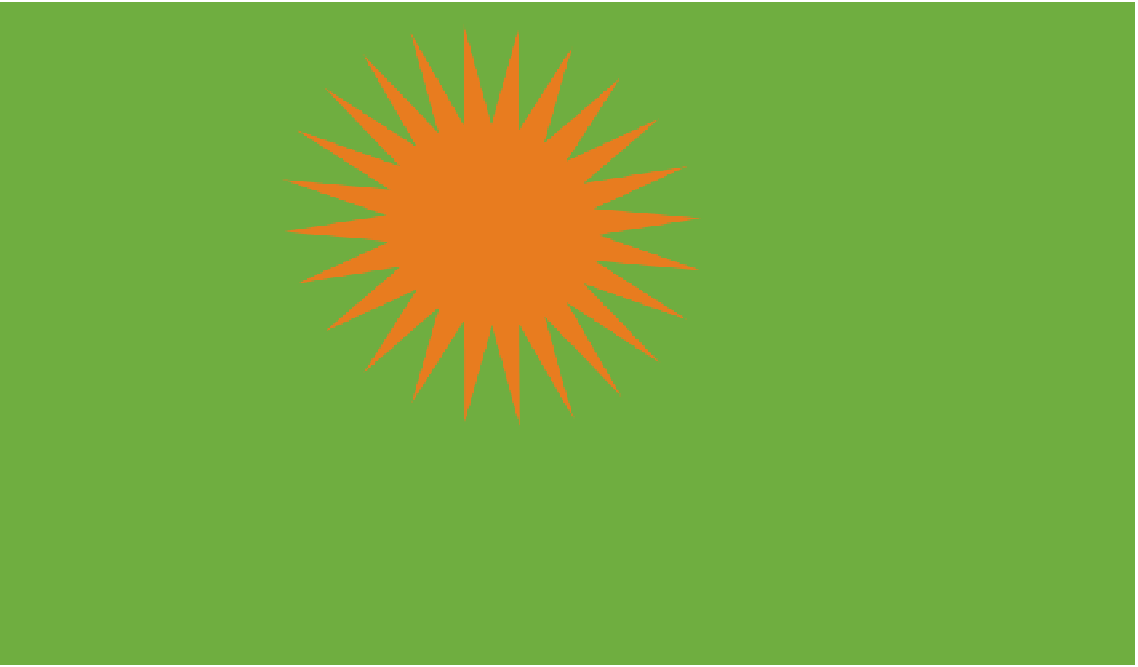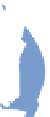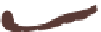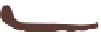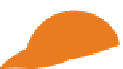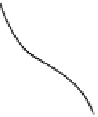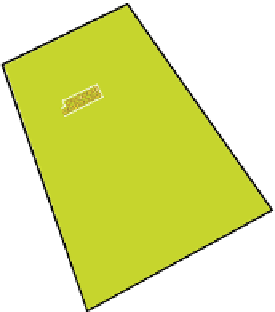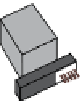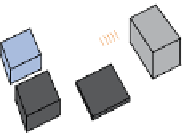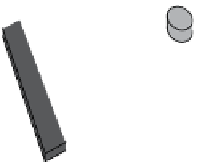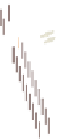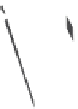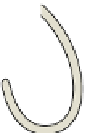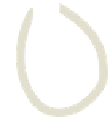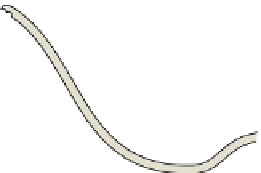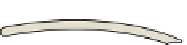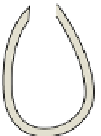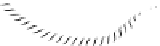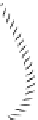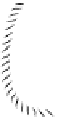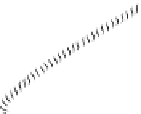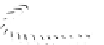Hardware Reference
In-Depth Information
Adventure
2
Taking Command
of Your Raspberry Pi
NOW THAT YOUR
Raspberry Pi is up and running, how do you tell it what you want it
to do? Well, there are a number of ways to communicate with computers, depending
on what operating system (OS) it uses. Many of today's OSs—like Microsoft Windows
and MAC OS X—use graphical user interfaces (GUIs). hese have icons that you click
with a mouse, making the computer very easy to use. Raspbian, the OS you are using
on the Raspberry Pi, has a GUI (see Figure 2-1). You can access the GUI by typing
startx
straight after you log in, as you did in Adventure 1.
If you use the Raspbian GUI, you simply click the icons to access the software pro-
grams. As an alternative to the GUI, you can communicate with the Raspberry Pi using
text-based instructions, known as
commands
, without the need for a GUI. his form
of communication is called a
command-line interface
, and the window into which
you type the commands is called a
terminal
. Although the GUI might be more user
friendly and easier to understand than text commands, text commands can be faster
when you become more experienced in using them. You can also do more things with
text commands, such as writing scripts, which are small programs that combine a
series of commands to carry out routine computing tasks. In later adventures you will
write your own scripts to make something happen.