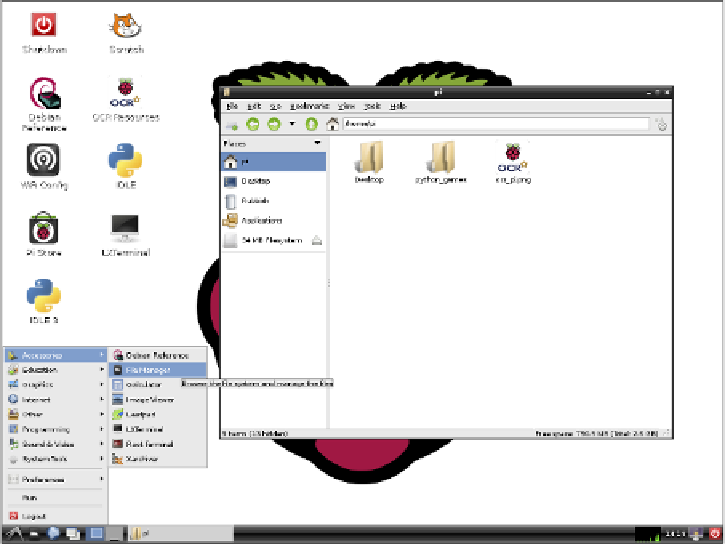Hardware Reference
In-Depth Information
that you can launch by double-clicking with your mouse. Some of the most commonly
used applications are Scratch (see Adventure 3), Python (see Adventure 5), and Midori
(a web browser) that you can use to browse the World Wide Web if your Pi is connected
to the Internet via an Ethernet cable or a wireless adapter like the Wi-Pi. There are even
some games for you to try out using PyGame. Spend a few minutes checking out what
applications are available by clicking on the main menu and then each of the submenus
in turn. Figure 1-10 shows the applications available under the Accessories submenu.
To learn a little about how your Raspberry Pi is set up, try the following steps:
1.
Click on the main menu icon in the left corner of the taskbar.
2.
From the main menu, select Accessories
➜
File Manager to open the file browser
(Pcmanfm). If you are logged in as the user
pi
, the browser will display the con-
tents of your home directory (
/home/pi
). This directory will be fairly empty as
you are yet to begin your programming adventures with Raspberry Pi. You will
see a directory called
Desktop
. If you double-click that folder icon, you will see
it contains all the shortcuts to the applications that you see on the desktop.
FIGURE 1-10
Using the main menu and file browser in Raspbian