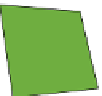Hardware Reference
In-Depth Information
As noted in Step 5 of the following instructions, do not plug in the power supply
until you have completed the first four steps.
Set up your Raspberry Pi using the following steps:
1.
Place the SD card with the NOOBS files you have loaded onto it into the SD card
slot of your Raspberry Pi.
2.
Plug a USB keyboard and mouse into the USB slots on the Pi.
3.
Next, connect the HDMI cable from your TV or monitor to the HDMI port on
the Pi and turn on your TV or monitor. Some TVs and monitors accept input
from lots of different sources, so you may have to make sure that you set your
TV or monitor to the HDMI setting. Some TVs and monitors will auto-detect the
HDMI when you power up your Raspberry Pi.
4.
If you think you'll be using the Internet on your Pi, connect a network cable to
the Ethernet port.
5.
Finally, to start the Raspberry Pi, plug in the micro USB power supply. It is
important to do this step last, as the Pi does not have a power button so the boot
process will begin as soon as you plug it in.
Okay, your Pi is running!
Installing and Configuring the
Software
When you power up your Raspberry Pi with a NOOBS SD card for the first time you
will need to complete the setup of the software.
The new system will load and begin to resize the SD cards partition. Partitions are used
to separate parts of a storage devices from each other. Once NOOBS completes this
task your card will have three partitions: one called the
boot
partition, which holds all
the files needed to start and run your Pi; one called the
recovery
partition; and one to
store any files that you create, or applications that you add later.
The NOOBS software gives you the choice of installing one of several different operat-
ing systems, including RaspBMC and Pidora as well as Raspbian. To use the projects in
this topic, you should install Raspbian. See Figure 1-6.