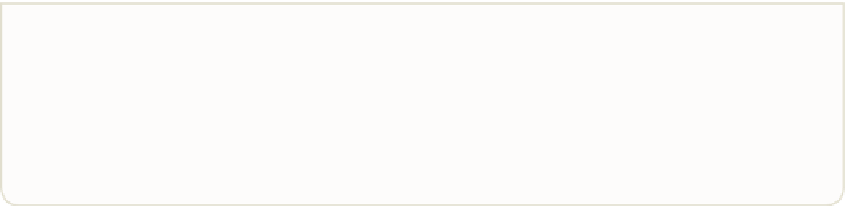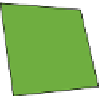Hardware Reference
In-Depth Information
A
You can buy SD cards with the Raspbian software preloaded onto them. This
type of card allows you to get up and running straight away and you can skip the
instructions on how to install the Raspbian software. However, I recommend you
walk through the installation steps in this chapter, rather than using a preloaded
card. It's useful to learn how to complete the formatting process yourself so that
you understand how it's done and can start fresh if anything goes wrong.
Your SD card must be formatted, as described in the following steps, before any soft-
ware is loaded onto it.
1.
The best way to ensure that the card is formatted correctly for use is to download,
from the SD Association to your desktop or laptop computer. (The built-in
Windows formatting tool will only format the first partition and not the entire
disk, so it is important that you use the SD formatter 4.0 tool instead.)
2.
To download SD Formatter, follow the link in Step 1, and select either SD
Formatter 4.0 for Windows Download or SD Formatter 4.0 for MAC Download.
Read and agree to the terms and your download will begin. Once the download
is complete, extract the file by clicking on Extract All and then run the setup
application following the onscreen steps.
3.
With the SD Formatter installed on your computer, run the application. Make
sure that it has the right drive selected for your card; for example it might be
labeled D: or F: (see Figure 1-4).You can find out which drive is your SD card by
looking in My Computer on a Windows computer or using Finder on Mac OS X.
The program will wipe all data from the card so make sure you select the
correct drive!
4.
Click the Option button and select FULL (erase) from the drop-down menu.
When you are ready, double-check that you have the correct drive selected, and
click Format.