Graphics Programs Reference
In-Depth Information
Initial reference
image
Additional
reference images
rence
Search results
Refine
Search
slider
Matching
percentage
Extra
options
including
saved
search
Find > By Visual Searches > Search For Visually Similar Photos
Building upon the technology used for the Face Recognition and Media Analysis technolo-
gies in Elements, the Search For Visually Similar Photos feature uses a reference image to
locate images in your catalog that contain similar characteristics. In particular, the feature
hunts down common colors, textures and shapes and then displays all the matching photos
along with a percentage score indicating the degree of similarity.
After refining the results
you can save the search as
a Saved Search for later
use.
The feature is great for searching for photos with the same color, texture or tonal range and
also works well with well-defined shapes. It is possible to improve the accuracy of the results
by refining the search in two different ways:
t By dragging photos with similar characteristics to + icon on the options bar, and
t By adjusting the Refine Search slider to favor Color or Shape characteristics.
The refined search can be saved as a Smart Album, allowing you to find similar images at a
later date without the need to use the workflow employed by the Search For Visually Similar
Photos feature.
Search For Visually Similar Photos workflow:
1 Start by displaying the set of images you want to search in the workspace. You
can search albums, a group of images that you have multi-selected or even
your whole catalog.
2 Now select an image to act as the reference image and then choose the Search
For Visually Similar Photos entry from the Find > By Visual menu.
3 After the candidate photos are displayed, refine the search by dragging photos
with similar characteristics to the + sign on the options bar.
4
Refine the search further by using the Refine Search button in the Options bar
and dragging the slider control between the Shape or Color options.
5
Save the search as a Saved Search to reuse later by choosing the Save.. entry
from the Options menu on the Options bar.









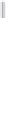


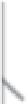




































Search WWH ::

Custom Search