Graphics Programs Reference
In-Depth Information
Zoom
in/out
Hand
tool
Move
tool
Share
options
Display images associated
with current Map View
Map View
options
D
Elements includes a Map feature which provides the ability to associate photos in the Organizer with points
on an interactive map. After making the link, clicking the map pin with the Hand tool will display a pop-up
window of the associated photos.
Elements also contains the ability to link map references with the photos in the Organizer
catalog. This feature provides a great way to reference and locate your photos. The mapping
technology is provided in association with Yahoo! and one of the ways that you can share
your map-referenced picture is via the company's popular photo sharing site, Flickr, at
To create a map reference for a photo, drag and drop the thumbnail from the main Orga-
nizer workspace onto the Map pane. If the Map pane is not shown then select the Show Map
option from the Display menu on the right of the shortcuts bar. Or use the Place on Map
command from the Context menu or Edit menu to type in a location. This approach can be
more accurate than dragging the photo to a map. To reference a group of photos, tag these
images first and then drag the tag to the map. Both these actions will place a pin on the map
to indicate that there are photos linked with this area. To view photos associated with a map
reference click on a pin using the Hand tool. Alternatively, to display all the photos associ-
ated with the current map, select the Limit Search to Map Area option in the tool bar below
the map display.
The referenced maps you create, and their linked photos, can be shared online by uploading
either to your own website using the Online Albums feature or to
www.flickr.com
.
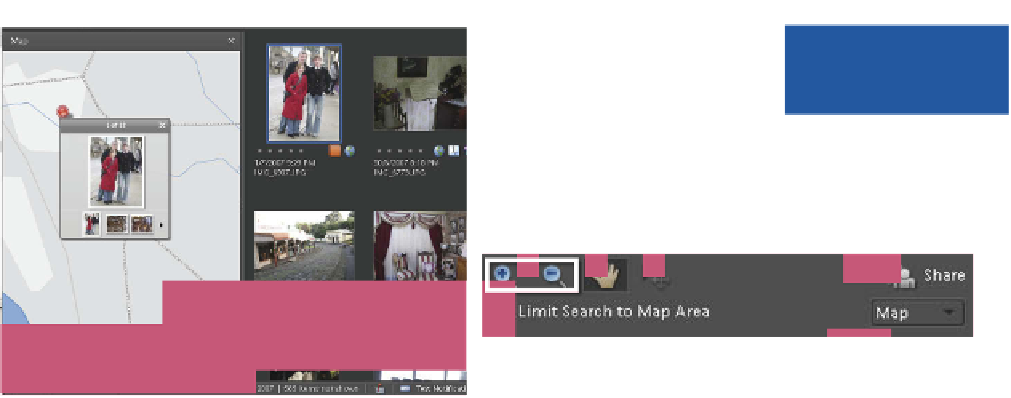









































Search WWH ::

Custom Search