Graphics Programs Reference
In-Depth Information
1
2
3
4
5
6
The Find by Details feature allows you to customize the search options used via settings within the dialog. Start
by selecting how the criteria will be matched (1). Choosing the type of detail to look for from the drop-down
list (2) determines the contents of the rest of the dialog. In this instance selecting 'Filename' displays a second
list (3) describing how to match the text that you input (4). Extra search criteria can be added or removed by
pressing the Plus or Minus buttons to the right of the dialog (5). Also included is the ability to save the search
criteria as a Saved Search (6).
The Find > By Details (Metadata) option displays a sophisticated search dialog that allows
you to nominate specific criteria to use when looking within the metadata portion of the
picture file. The dialog provides a section to input the text to search for, as well as two drop-
down menus where you can set where to look (Filename, Camera Make, Camera Model,
Capture Date, etc.) and how to match the search text (Starts with, Ends with, Contains, etc.).
Beyond camera-based metadata you can also use this dialog to search for any captions,
notes, tags or albums that you have applied to your pictures.
Finding photos by their details workflow:
1 Select Find > By Details (Metadata) from the Organizer workspace.
2 Select the match option - any or all.
3 Choose the type of details that you are looking for - Filename, Camera Make,
Camera Model, etc. - from the drop-down list in the Find by Details dialog.
4 Enter the text you want to search for (if needed).
5 Enter how the search text should appear in the located files (contained, not
contained, etc.)
6 Also included is the ability to save the Find settings that you input here as the
search criteria for a Saved Search.
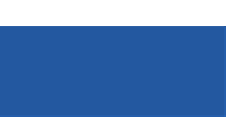
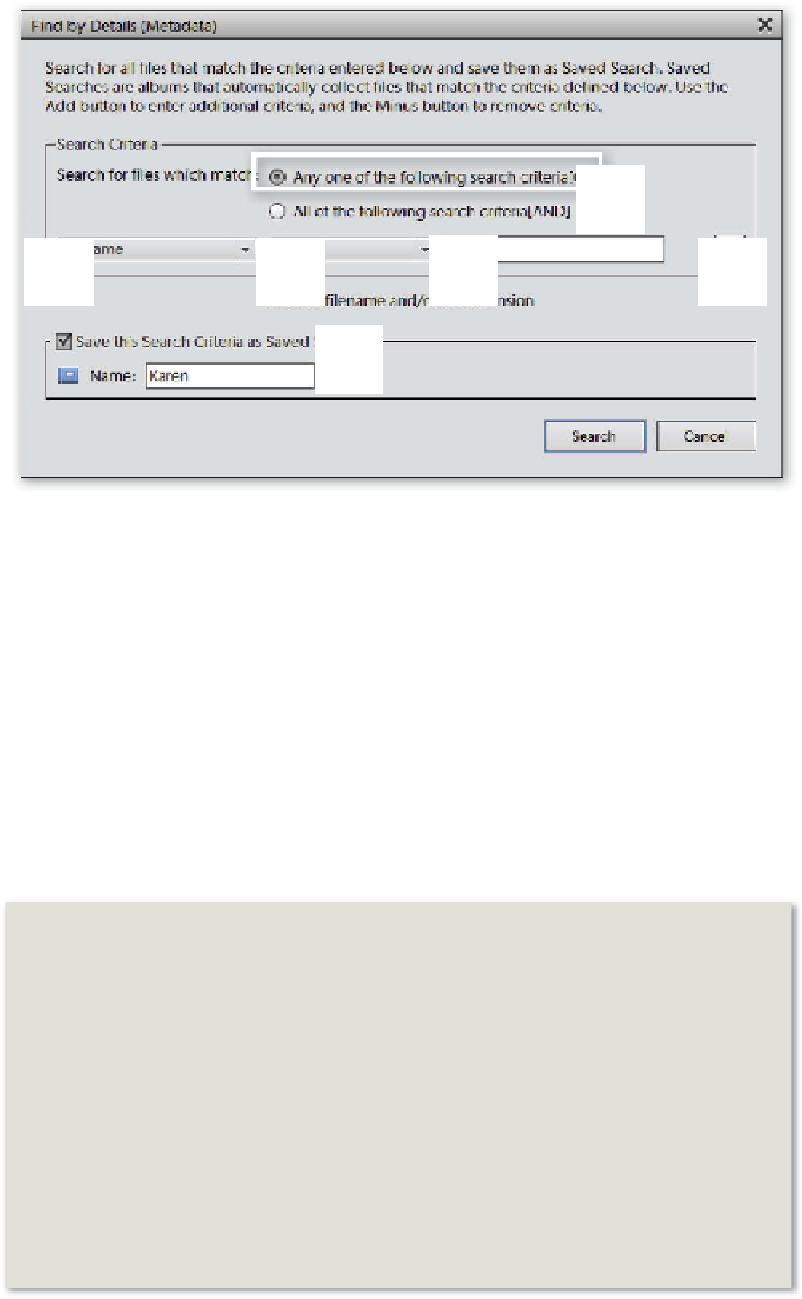

































Search WWH ::

Custom Search