Graphics Programs Reference
In-Depth Information
the next section in this chapter for more details) but the Make 'Group Custom Name' a Tag
option in APD allows you to add a tag when downloading. Using this feature is a four step
process.
Tag using a Custom Name workflow:
1
Select the Custom Groups (Advanced) option in the Create
Subfolders area. Use the slider control to adjust the number of
photos included in each group.
2
Choose the Custom Name option from the Group Name drop-
down menu.
3
Ensure that the 'Make Group Custom Name a Tag' option is
selected in the APD dialog.
4
Click on the tag name entry (called Custom Name by default)
on the title bar of each group and type in a new Tag name.
Click Get Photos to download the files and add the new Tag
names to groups.
Tags are automatically added and
applied using this feature.
Individual photos can be excluded from the download and tagging process by uncheck-
ing the tickbox at the bottom right of the thumbnail. After setting up and selecting the Get
Photos button, APD downloads the photos, creates new tag entries and then attaches these
tags to the selected photos.
Automatically add
photos to Albums using
the new Import into
Album option.
Import into an Album
Photoshop Elements has the ability to add photos to Albums as they are transferred from
camera card to computer. After selecting the Import Into Album option in the Advanced
dialog of the Adobe Photo Downloader, pressing the Settings button displays the Select an
Album window where you can choose the Album to which the photos will be added. The
window also contains buttons to add new tags, edit the name of tags and delete tags. The
edit and delete options are only available when selecting empty Albums that have been
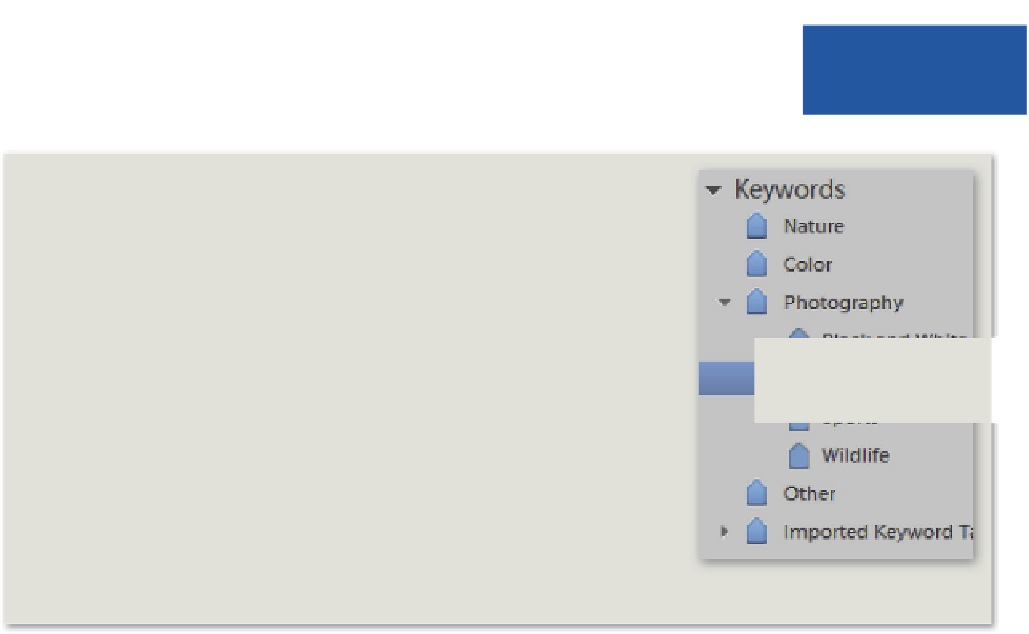
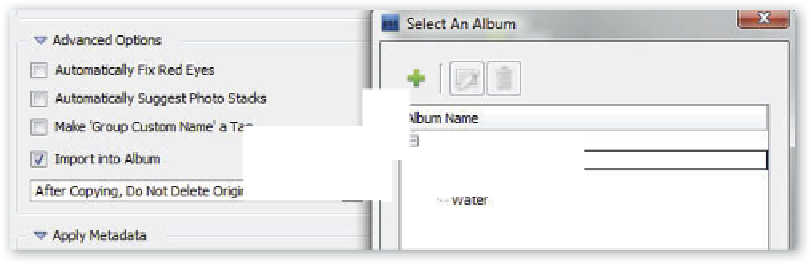






















Search WWH ::

Custom Search