Graphics Programs Reference
In-Depth Information
Group alike images when
transferring your photos
by selecting the Automat-
ically Suggest Photo Stacks
option in the Adobe Photo
Downloader.
Use the options in the Photo Downloader to thought-
fully name, tag, stack and locate your digital photos.
Transferring files with the Photo Downloader workflow:
1 Start by connecting the memory card reader or camera/
phone to your computer.
2 The Photo Downloader should auto launch when a camera
or card reader is attached. If this doesn't occur then select
File > Get Photos > From Camera or Card Reader. Switch to
the Advanced mode.
3 Choose the device where your photos are stored (camera or
card reader) from the drop-down list in the Source section of
the dialog (top left).
4 Scroll through the thumbnails that are displayed and select
images to be transferred and deselect those to be left on the card using the check
box on the bottom right of the thumbnail.
5 Choose the location and set the subfolder options in the Save Files section of the
dialog.
6 Input a new title into the renaming options.
7 For photographs taken with a flash, select the Automatically Fix Red Eyes option
to remove the crimson pupils in your portraits.
8 Click the Get Photos button to transfer the photos and automatically categorize
them in the Organizer workspace.
9 Once the files have transferred successfully you will be offered the opportunity
to delete the files from the card or camera, freeing up the device for taking more
photos.
Once you have sorted the
photos into groups, just
press the Stack All Groups
button to create Photo
Stacks in the Organizer.





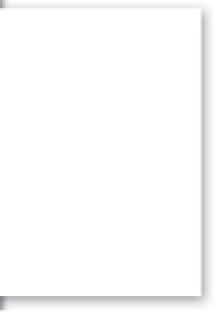


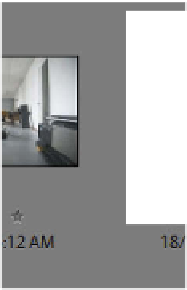

















Search WWH ::

Custom Search