Graphics Programs Reference
In-Depth Information
Edit and enhance
photos within the
Expert, Quick or
Guided edit
workspaces
Ed
Import and
manage your
photos
START
HERE
A
R
T
E
Video tutorials
s
Help search
Getting started
details
d
Community
help
A
Adobe TV tutorials
MAC = WINDOWS
Remember one of the
biggest difference be-
tween Mac and Win-
dows in previous ver-
sions of Elements was
the part of the program
that is used to manage
and browse your pho-
tos.
With Windows this is
called the Organizer,
and previously in the
Mac environment,
there was Bridge. Both
platforms now have ac-
cess to the Organizer.
When Elements is first opened, the user is presented with a Welcome screen containing two
key options concerning the type of imaging activity that you want to carry out, Organize
or Edit, as well as help videos and Elements' community information and notices. I love the
simplicity of this choice as it sums up the photography process really well - you organize or
you edit your photos. The option you select will depend on where you are in the workflow.
Let's look at each of these options in turn.
Organizer
Designed as the first port of call for downloading your pictures from cameras, scanners and
mobile phones, this selection takes you to the Organizer component of the Elements system.
1
2
There is a Settings button in the top right of the Welcome screen (1). Clicking the button displays three start
options for Elements. Next to the settings button is a Close button (2) for shutting down the Welcome Screen.




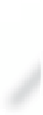
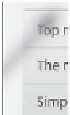

























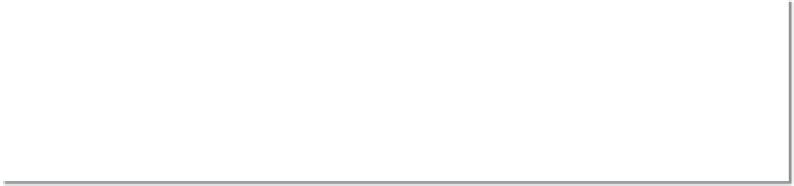









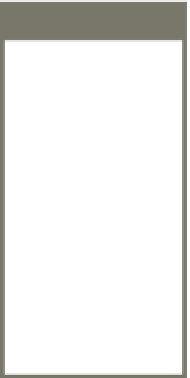















Search WWH ::

Custom Search