Graphics Programs Reference
In-Depth Information
1
How print colors are ad-
justed in Elements
Color space of the photo
Color space of the printer
The method used for con-
verting image colors to
print colors
Link to printer driver dia-
log so that you can turn
off printer color settings
if Elements is handling the
conversions
The Editor version (1) of the Color Management section of the More Op-
tions dialog contains a group of settings that determine how the colors in a
photo are adjusted to make them suitable for printing.
The Organizer version of the same dialog (2) contains just a subset of these
controls.
2
There are several settings in the Color Management Section located under the More Options
section of the Print dialog that are useful for ensuring that you get the best color match
between screen and print. These settings are also the ones that many users have difficulties
with understanding how and when to use them. Let's look at each in turn.
Color Handling
One of the key tasks that needs to be handled when printing is the massaging of the colors
in the photo so that they fit the range of colors that can be output by the printer. The choices
in the Color Handling menu determine how this massaging will be handled. There are three
options:
Printer Manages Color
- The picture is sent to the printer and the printer massages the
colors to fit. This option provides good results and is simplest to use.
Photoshop Elements Manages Color
- Photoshop Elements controls the adjustment
of the image tones to suit the printer's capabilities. This provides the best results but does
require the user to set both the Printer Profile and Rendering intent carefully as well as
making sure that the printer is not using its own color management system.
No Color Management
- This option is not recommended as using it will mean that the
photo, printer and Photoshop Elements will not share a common understanding about the
colors in the photo.
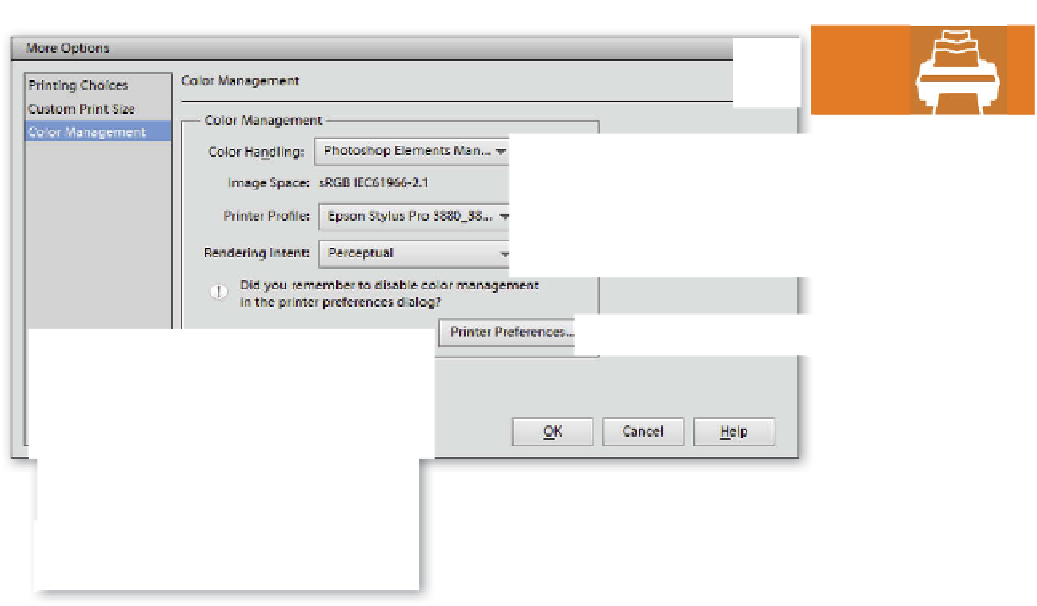
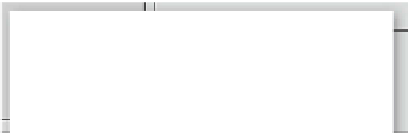










































Search WWH ::

Custom Search