Graphics Programs Reference
In-Depth Information
Home
- The Home area is accessed by clicking the
Photoshop.com
icon on the left of the menu bar. It contains a menu bar across the
top of the screen. Clickable adverts or information spots in the cen-
tral area and most importantly a Sign In option to allow you access
to your personal working space. This is typically where you will first
land when typing
www.photoshop.com in
to the browser.
My Library/Organizer
- This area is the same as the Organizer tool
workspace. It contains an Upload Photos button (top right). Just be-
low this is a file manager view of your library and albums plus links
to other photo sharing sites. The main workspace displays image
thumbnails and their associated information. This is the starting point
for most image actions including rating, editing, printing, publish-
ing, decorating, linking, saving and emailing.
My Gallery
- This workspace displays any online albums that you
have created in
Photoshop.com o
r uploaded from Photoshop Ele-
ments. There is also space for displaying member details and buttons
for publishing, emailing or linking your albums. Albums marked
public can be seen here by anyone. This is what the public sees when
they navigate to the URL - phil-andrew
s.photoshop.com.
My Friends -
Switch to the My Friends space for viewing all the on-
line albums created and shared by Elements users. Only albums that
you mark as Available to invited friends will appear here. Albums of
other
Photoshop.com u
sers that you have been invited to share are
also displayed here.
2
1
Who has permission to view the photos in your albums can be altered by choosing a different setting in
the Permissions section (1) of the Album Settings dialog. Private albums are marked with a lock (2). Those
viewable by invitation only are green and those shared with the public a
t Photoshop.com a
re blue.
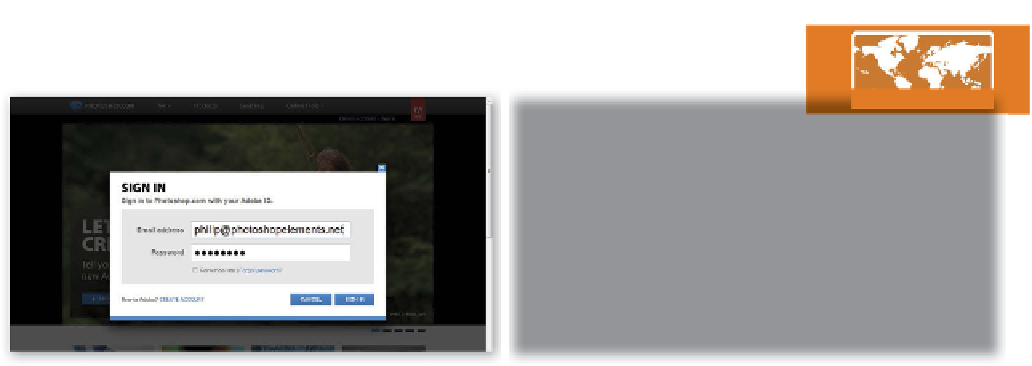

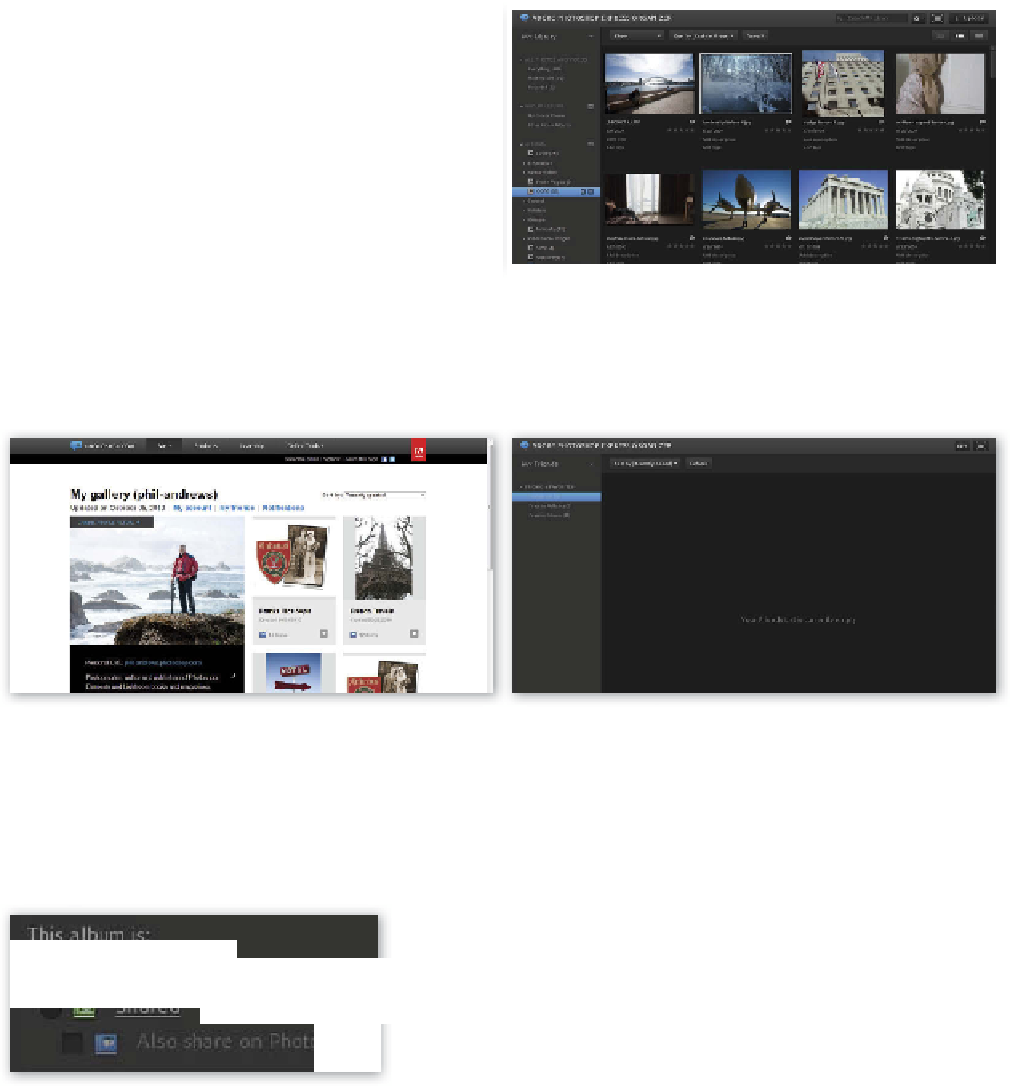

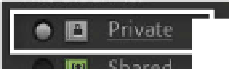

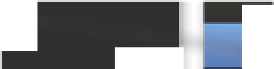


























Search WWH ::

Custom Search