Graphics Programs Reference
In-Depth Information
As we have already seen, the Online Albums feature is linked to the general Album options
found in the Photoshop Elements' Organizer workspace. Given this link then it will come
as no surprise that it is also possible for you to publish your pictures online via the settings
in the Albums Pane directly without the need to access the Online Album option. There are
a couple of ways that you can create a gallery of images using this approach so let's look at
each in turn.
Albums can be quickly
shared at time of creation
by filling out the settings
in the Sharing tab.
Share a new Album to
Photoshopshowcase.com
The first approach starts with the creation of a new Album. You might not have noticed that
Share tab is present when creating a new Album. The Share tab sits next to the Content tab
at the top of the Album Details pane that is used to create a new Album entry. After adding
images to the content pane you can click onto the Sharing tab to immediately set up options
for transferring files to
Photoshopshowcase.com
as an Online Album. Once the Sharing
tab is selected, the workflow is exactly the same as the Online Album creation process. This
includes the ability to nominate a template design for the site. With a couple more clicks of
your mouse (to move through the steps) the photos are published. In one easy sequence you
have created an Album and published the contents online. Good job!
Now if you are an experienced Elements user then you probably have already developed a
workflow for publishing web galleries that involves steps such as these:
1
creating an album,
2
adding selected images to the album,
3
adjusting the sequence of the pictures,
4
selecting the photos from the album that you want to use,
5
create the web gallery, and then
6
publish the gallery online.
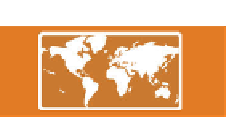

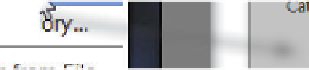


















Search WWH ::

Custom Search