Graphics Programs Reference
In-Depth Information
1
Creating Online Albums
(1) The Online Album wizard is accessed
by clicking the Online Album button
in the Share task pane on the right of
the Organizer workspace.
There are two distinct workflows for
creating an Online Album depending
on if you are sharing an existing album
or creating a new one.
(2) After selecting the Share Existing
Album entry choose an Album from
those listed.
(3) Alternatively click the Create New
Album option.
(4) Now pick the way to share the Al-
bum. In this example we will selec t the
Photoshop Showcase entry.
(5) Next add a title for the new Album,
drag thumbnails from the Organizer
to Content pane or use the Add and
Remove buttons to alter the pictures
included. Drag the photos to change
their position in the album sequence.
(6) Clicking the Done button at the
bot tom of the pane displays a preview
of the gallery in the last-used web tem-
plate.
(7) To change the template, choose
and double-click a template thumbnail
in the section above the preview area.
Other template groups are available
from the Select A Template menu.
(8) If the template has settings you can
change they will appear on a floating
palette or in this case in a menu. Toggle
the settings display by clicking the but-
ton on the right of the Template Menu
bar.
(9) The last step is to adjust the settings
in the Sharing pane on the right of the
preview space. The options available
here will depend on the option select-
ed in step 4. The example shows the
pane as it appears when sharing to
(10) Once all the settings are complete
click the Ok button to complete
the process and, in this case, start
the uploading of the files to
2
2
3
4
4
4
5
7
9
8
6
10

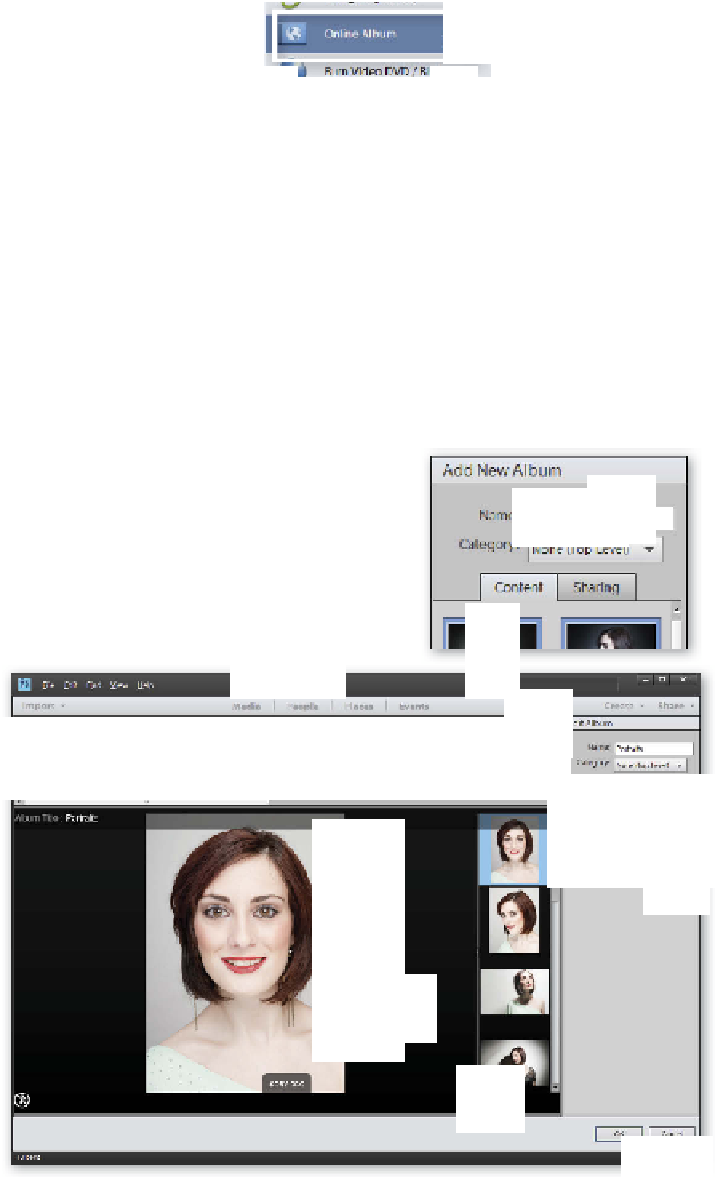















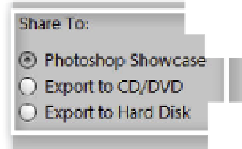












































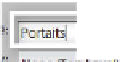















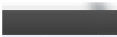

















































Search WWH ::

Custom Search