Graphics Programs Reference
In-Depth Information
The compression level in the JPEG format is selectable
via the Quality slider in the JPEG dialog. Moving the
slider to the left (1) creates a small, low quality file;
moving it to the right (2) produces a better quality im-
age but with a bigger file size.
1
2
So how much compression is too much? Well, Elements includes a special Save for Web
feature that previews how the image will appear before and after the compression has been
applied. Start the feature by selecting the Save for Web option from the File menu of either
the Full or Quick Fix editor workspaces. You are presented with a dialog that shows 'before'
and 'after' versions of your picture side by side. The settings used to compress the image can
be changed in the top right-hand corner of the screen. Each time a value is altered, the im-
age is recompressed using the new settings and the results redisplayed.
JPEG, GIF and PNG can all be selected and previewed in the Save for Web feature. For Ele-
ments users of versions 2.0 - 8.0 you can preview JPEG 2000 compressed images via the
Save As option in the File menu and select JPEG 2000 as the file type. This step will open the
preview dialog specifically designed for this format.
1
2
Too much JPEG compression introduces artifacts or visual errors into your pictures. (1) Original uncompressed
picture. (2) Overcompressed version of the photo showing extensive artifacts.
ToomuchJPEGcompressionintroducesartifactsorvisualerrorsintoyourpictures (1)Originaluncompressed
T
h JPEG
i
i t
d
tif
t
i
l
i t
i t
(1) O i i
l
d





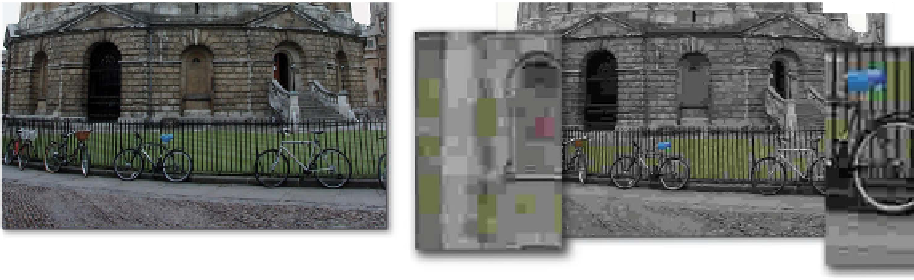

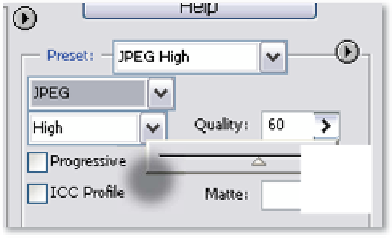





















Search WWH ::

Custom Search