Graphics Programs Reference
In-Depth Information
Now that we have an idea of the different key Elements projects let's look at the Photo Book
project in a little more detail. It is a simple five-step process with the creation options centered
around the Projects panel in the Create module of the Organizer and Editor workspaces.
Step 1: Select the images to include
As we have already seen the process of
creating a Photo Book will generally start
in the Organizer workspace. Here you can
multi-select the photos that will be used
in the layout. To choose a series of images
click on the first thumbnail and then hold
down the Shift key and click the last pic-
ture in the series. To pick non-sequential
photos, select the first one and then hold
down the Control key whilst clicking on
other thumbnails to be included in the
selection.
With the images highlighted, the next step is to choose the Create module (top right of the
Organizer workspace) and then the Photo Book option from the projects listed.
Alternative starting options
Using an Elements Album (previously called a Collection) as a starting point means that you
can alter the order or sequence in which the photos appear in the multi-page document.
After rearranging the position of photos in the Album, multi-select those to be included in
the layout. Alternatively a blank document can be created in the Editor workspace by select-
ing the Create module, the Projects heading and then the Photo Book option. Open images
can then be dragged into the blank document from the Photo Bin area of the Editor. Images
grouped in Albums can be easily displayed in the Photo Bin by selecting the Album entry
from the bin's Show File menu.
Step 2: Choose output type and size
Selecting the Photo Book entry in the Create panel displays a new dialog. On the
left is a list of options where you can select whether the topic is to be printed online
or via a desktop printer. At this point you will also select the size of the pages.
From version 9 all photo book options use the Elements book creation process
to produce the multi-page document first. After that, you can send the topic to a
desktop printer or, if you chose an online option, place an order for printing with
an online provider. All book options can be printed locally, but only those listed
under an online provider, can be ordered.
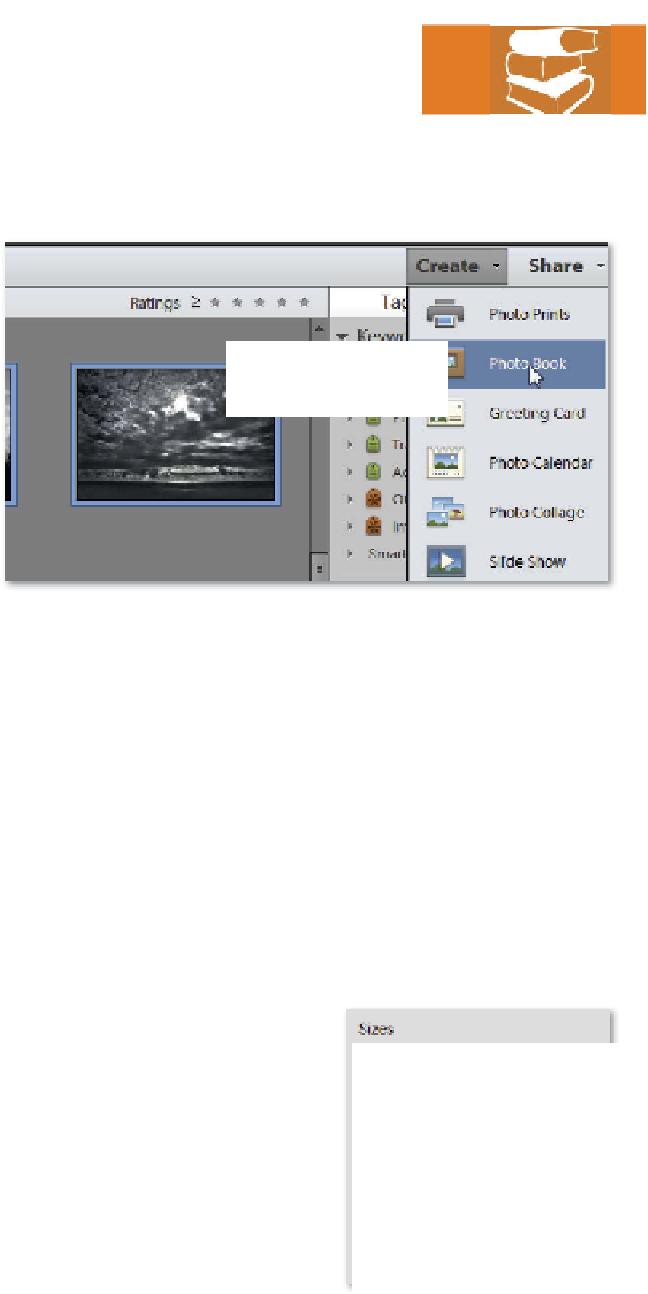

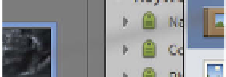

















Search WWH ::

Custom Search