Graphics Programs Reference
In-Depth Information
Results after resampling down and up when using
a standard image layer.
Results after resampling down and up when
using a Frame Layer.
R
l
f
li
d
d
h
i
R
l
f
li
d
d
h
But why use Photo Collage?
You may well ask why you would use the Photo
Collage route for creating such compositions,
rather than a more traditional layered Elements
document? Good question. Well the Frame layer
is the Photoshop Elements' equivalent of the
Smart Object layer in Photoshop. When adding
an image to a frame layer you are effectively
embedding the photo in a Smart Object layer.
The bonus of working this way is that by placing
a photo in a frame layer you are protecting the
pixels from alteration from that time forward.
the difference in the quality of the resized photo.
The one on the left has been degraded
substantially by the changes whereas the one on
the right looks as sharp as the original. Why is
this so?
Well when an standard image layer is made
smaller, some of the original pixels are discarded
as the photo is resampled. When the photo is
resized larger new pixels are created (using
interpolation) from the now smaller original. The
result is a picture of lesser quality than when you
started.
When the same changes are made to a photo
embedded in a Frame Layer the original image is
safeguarded and is used as a reference in the
scaling process for the final result that you see on
screen. This is why no matter how often you
change size, rotate or distort a Frame layer, the
picture will remain crisp. With each change
Photoshop Elements recreates the preview using
the original image as the reference. Cool!
To demonstrate this fact look at this example
image. The same photo is used for both
examples. On the left the picture was stored in a
standard image layer. On the right the photo was
placed in a Frame Layer. Next the picture was
drastically scaled downwards, and then in a
reverse action, the picture was returned to its
original size. These changes were handles with
the Scale feature (Image > Resize > Scale). Notice






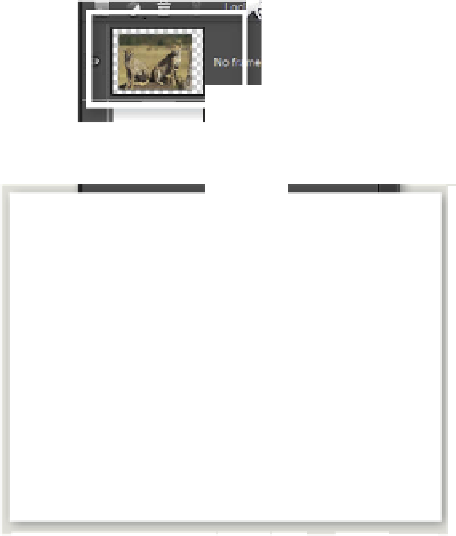




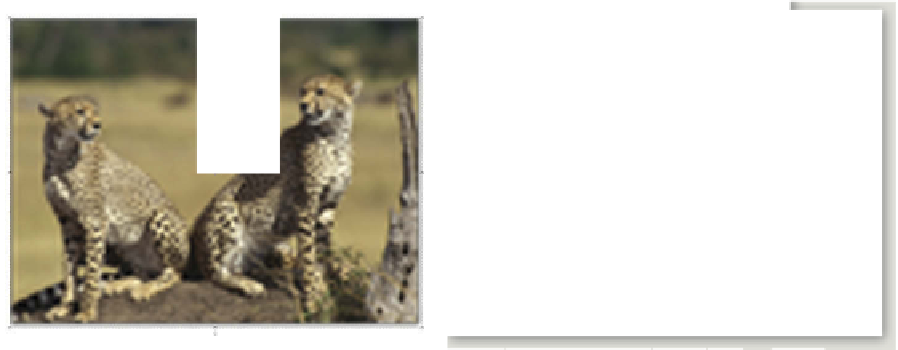



































Search WWH ::

Custom Search