Graphics Programs Reference
In-Depth Information
Selecting a Photo Book Layout workflow:
The Photo Book panel groups together the options that govern the way that your multi-
page Photo Layout document is created. The first step is to selec t the option from the Create
pane (1).
Next, you need to select how you would like to output the topic, to a local printer or online,
and its size (2). Here we have three headings with several options each but the list may vary
according to the online services available in your country. Remember that all books created
for online production can also be printed locally, but the reverse is not true.
Now you choose the look of the topic from the list of options available in the Themes (3)
section of the dialog. This selection is not final as the frame design and background image
that together form the Theme can be altered later in the process, but careful selection here
will save time. Select the AutoFill With Selected Images option (4) to allow Elements to fill
the frames in the design automatically with images. The Number Of Pages option (5) is
used to set the total page count for the topic. Extra pages can be added or unwanted pages
deleted later. With the settings selected clicking the OK button creates the topic document
and displays the pages in the workspace (6).
The multi-page book documents created with this process are editable later inside the Create
Tab workspace and pane (7) where extra images, text, graphics, effects and pages can be
added or removed.
1
7
2
3
4
5
6







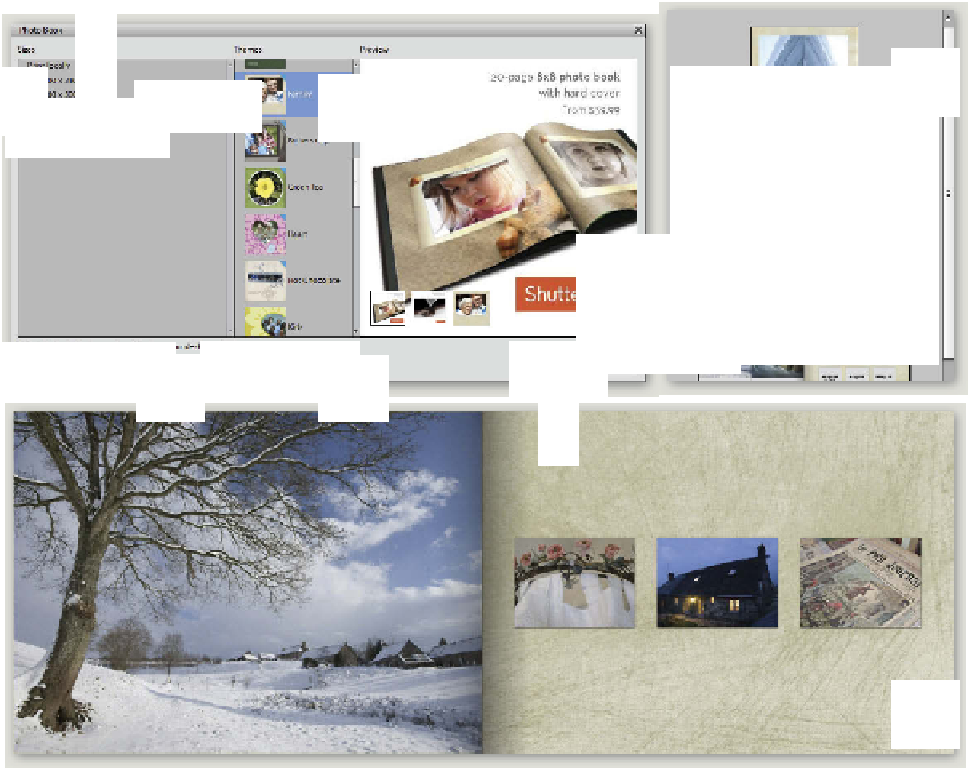









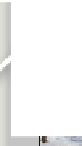

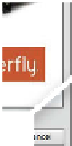









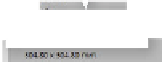

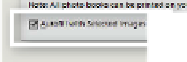


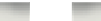
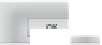







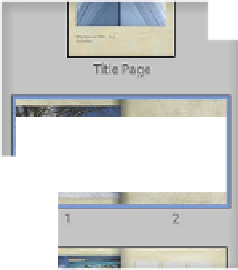
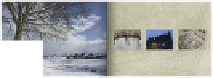
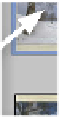













































Search WWH ::

Custom Search