Graphics Programs Reference
In-Depth Information
Show files
currently open in
the Editor
workspace
Show images
currently selected
in the Organizer
workspace
Albums list
shown in
the
Organize
pane of the
Organizer
workspace
Albums list shown
in the Photo Bin.
Click to show the
contents of the
Album in Photo
Bin
One of the real bonuses in the recent upgrades of the Photo Bin is the ability to dis-
play Albums inside the Editor workspace. The drop-down menu on the left of the
Project Menu lists all saved Albums. Selecting an entry will display the Album's pho-
tos in the Bin ready for inclusion in photo projects.
There are four possible Photo Bin actions:
The Set tings menu is locat-
ed at the right hand end of
the top edge of the Photo
Bin. The menu contains
three different actions that
can be performed from the
Photo Bin. There is also an-
other option, Reset Style
Bin, which can be selected
when the Style Bin is being
used.
Show Grid
- Selecting this entry switches displays a grid pattern between the thumbnails
in the Photo Bin.
Print Bin Files
- Select this entry to automatically add the images currently displayed in
the Bin to the Print Photos dialog. This is a fast way to print all open files.
Save Bin as an Album
- Use this option to save all files displayed in the Bin as a new
Album. This provides a great way to group images that you have been working on in the
Editor workspace so that you can return to them later.
Reset Style Bin
- This option is only available when the Style Bin is in use alongside the
Photomerge Style Match feature.
NOTE:
The Create and Share options have been removed from the Photo Bin in Photoshop
Elements 11.
The Photo Book feature in
Photoshop Elements can
be used to quickly create a
series of photo album pag-
es using images selected in
the Organizer workspace.
A variety of layout designs
are shipped with the pro-
gram, with other varia-
tions available as down-
loads.
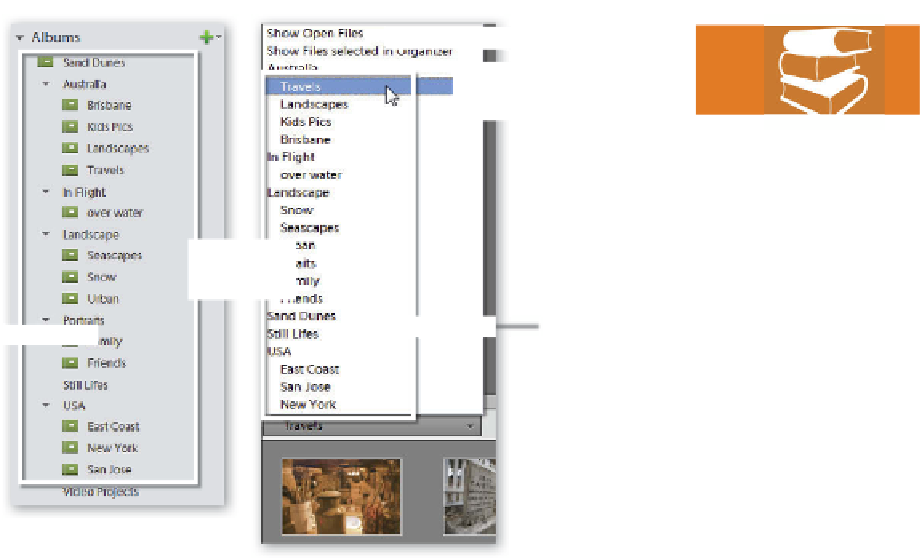









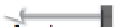

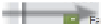




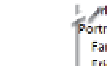
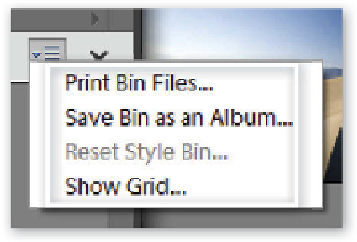
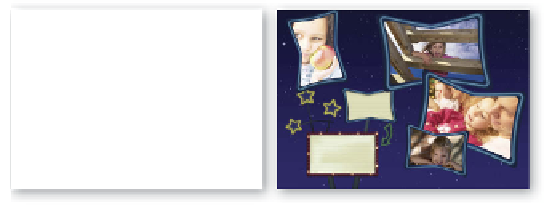

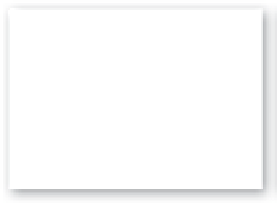



















Search WWH ::

Custom Search