Graphics Programs Reference
In-Depth Information
photos of a single scene. This process will help build travel photos that are free of tourists
who are frequently caught mid-frame obscuring important details in the scene.
The trick with using this feature is remembering that you have it in your Elements' kit bag
when you are out and about photographing. If you are having trouble getting a clean shot
then capturing a series of photographs of the same scene will give you the option of using
the
Photomerge Scene Cleaner
to recreate the photo when you return to your desktop.
BEFORE
AFTER
The Photomerge Scene
Cleaner option merges the
content that you select
from several images to-
gether to create a single
photo. With this process
you can do things like re-
move tourists from photos
of monuments.
Like other Photomerge options, Scene Cleaner has its own workspace that sits in the Ele-
ments' Editor. The screen contains two picture preview areas - Source, on the left, and
Final. On the right of these previews is a dedicated pane containing both instructions, as
well as the tools (Pencil, Eraser and Alignment), settings (Show Strokes and Show Regions)
and processing buttons (Done and Cancel) for the feature. Scene Cleaner works by the user
drawing over parts of the source file that they want transferred to the Final photo. Elements
automatically patches the new picture parts together.
The amount of the source photo used in the final image is controlled by the pencil strokes
used. These can be modified with the Eraser tool. Removing marks reduces the size of the
picture parts transferred. It can be helpful to select the Show Strokes and Show Regions, the
areas being used for the montage, settings when fine-tuning your results.
It is possible to use the feature with only two files, using one as the source for changes and
the other as the base for the final image, but the best results are obtained by selecting pic-
ture parts from several source images and in this way gradually building up the final photo.
To do this the user can swap source files by simply clicking a new thumbnail in the Photo
Bin. Each source file is outlined with a different color and the same hue is used for the pencil
marks used to select picture parts to transfer. By color coding pictures and pencil marks it is
possible to locate which images are the source for specific picture parts.
Pro's Tip:
When shooting Scene Cleaner source images try to ensure that the people that
are obscuring the scene are in different positions in the photos with successive captures.
This will ensure that Elements can build a people-free scene using picture parts from several
photos.
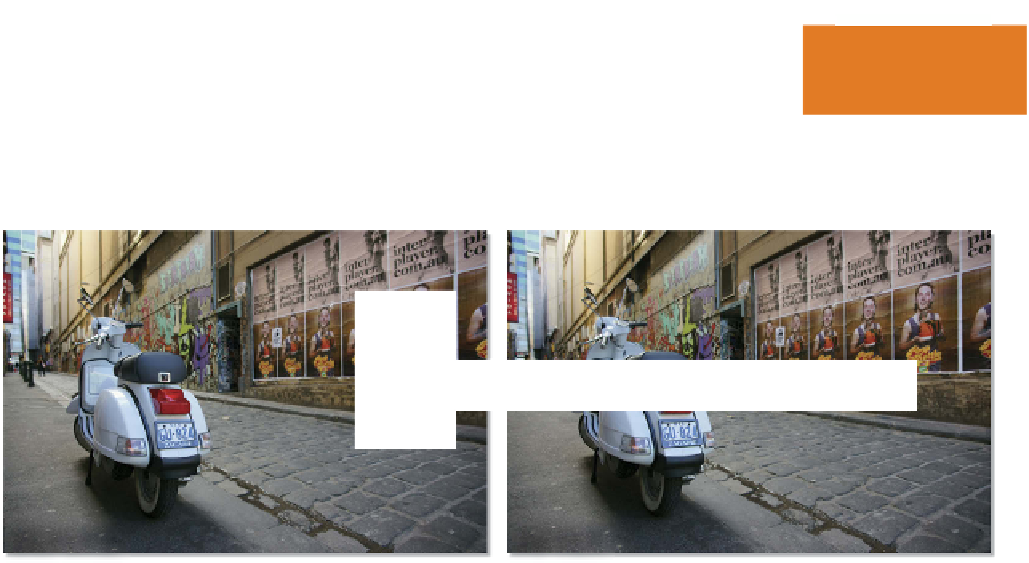

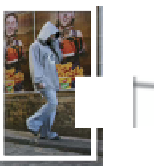


















Search WWH ::

Custom Search