Graphics Programs Reference
In-Depth Information
When starting the Photomerge stitch-
ing process from the Editor workspace
you can choose the images from the
(1) Photo Bin (using Ctrl/Cmd Click) or
(2) press the Open All button in the
pop-up dialog.
1
1
2
Using Raw files as source files
Many readers will no doubt be using images captured in the Raw format as source files for
their stitching projects. These too can be selected in the Organizer space first before select-
ing the required Photomerge options from the Edit menu.
RAW & EXPOSURE
Now because the source files are in a Raw format it is necessary to convert these photos to
a file type that Elements understands before adding them to the stitching process. For this
reason, Adobe Camera Raw will open first with the selected files listed on the right of the
workspace. Next, you will need to make any adjustments necessary to each individual file
in turn, before clicking the Select All button at the top of the thumb-
nail list and then pressing the Open Images button (bottom right of the
workspace).
When using Raw files
for with the Photo-
merge Exposure option
it is important to click
the Default setting in
the Basic panel of Ado-
be Camera Raw to use
the capture settings of
the files. If the Auto op-
tion is used then ACR
will try to even out the
exposure between the
source files making it
impossible to use the
results in the feature.
The processed files are then opened in the Editor space and loaded into
the Photomerge workspace. From this point on the files can be used as
any other file type.
Source files captured in the Raw format need to be converted via Adobe Camera Raw
before being included in the Photomerge stitching process.



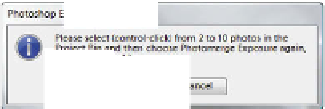
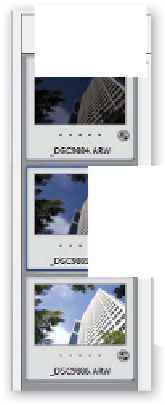
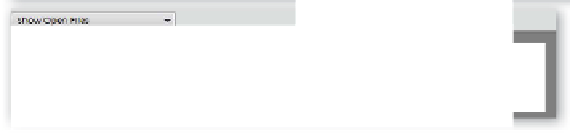























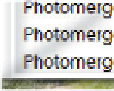






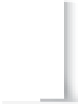






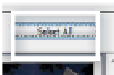
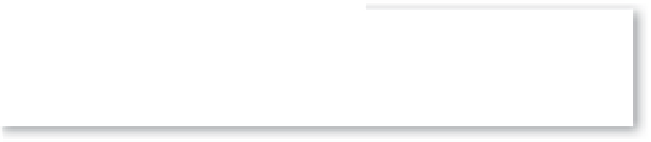


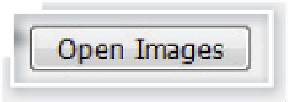
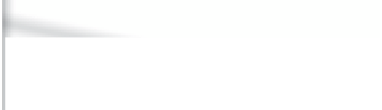
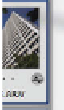




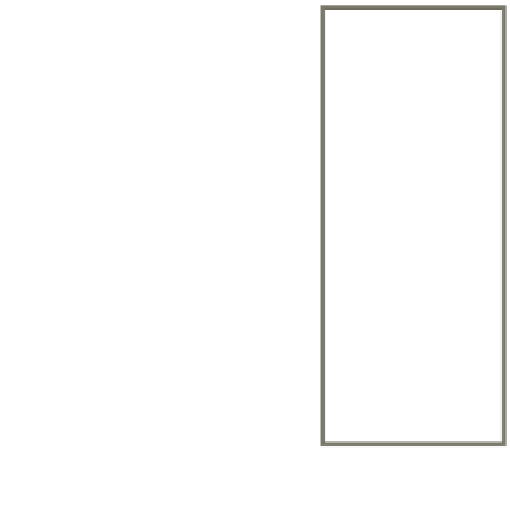

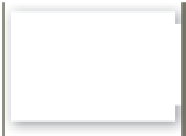
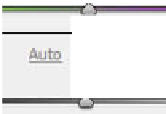

















Search WWH ::

Custom Search