Graphics Programs Reference
In-Depth Information
Scanner driver sof tware contains set tings to var y the output size
and resolution of your images as well as controls for changing
the brightness, contrast and color of your scans.
Preview
button
w
I
Image type
Print resolution
P
Preview
image
Scan
button
Crop marquee
lines
Final
print size
Scanner Driver Dialogs
The Scanner Driver dialog is designed and supplied by the same company that manufactures the scanner
itself. When the Organizer: File > Get Photos and Videos > From Scanner option is selected, the Elements
program goes in search of this driver software and displays it in a separate window on screen. When you
alter settings you are controlling the scanning process only. All of this process happens outside of Elements
and, once completed, the scanned file is then passed to the Elements program. This is the reason why after
scanning you sometimes need to close the Control dialog to see the finished image waiting in the Elements
workspace behind. The Driver dialog detailed here is supplied with Canon scanners. Your own scanner con-
trol may appear different from this one but all but the most basic machines will have options for changing
size, resolution, contrast, brightness and color. Look to your manual or the online Help option for your model
to locate the controls.
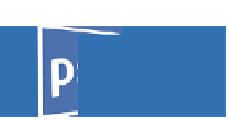
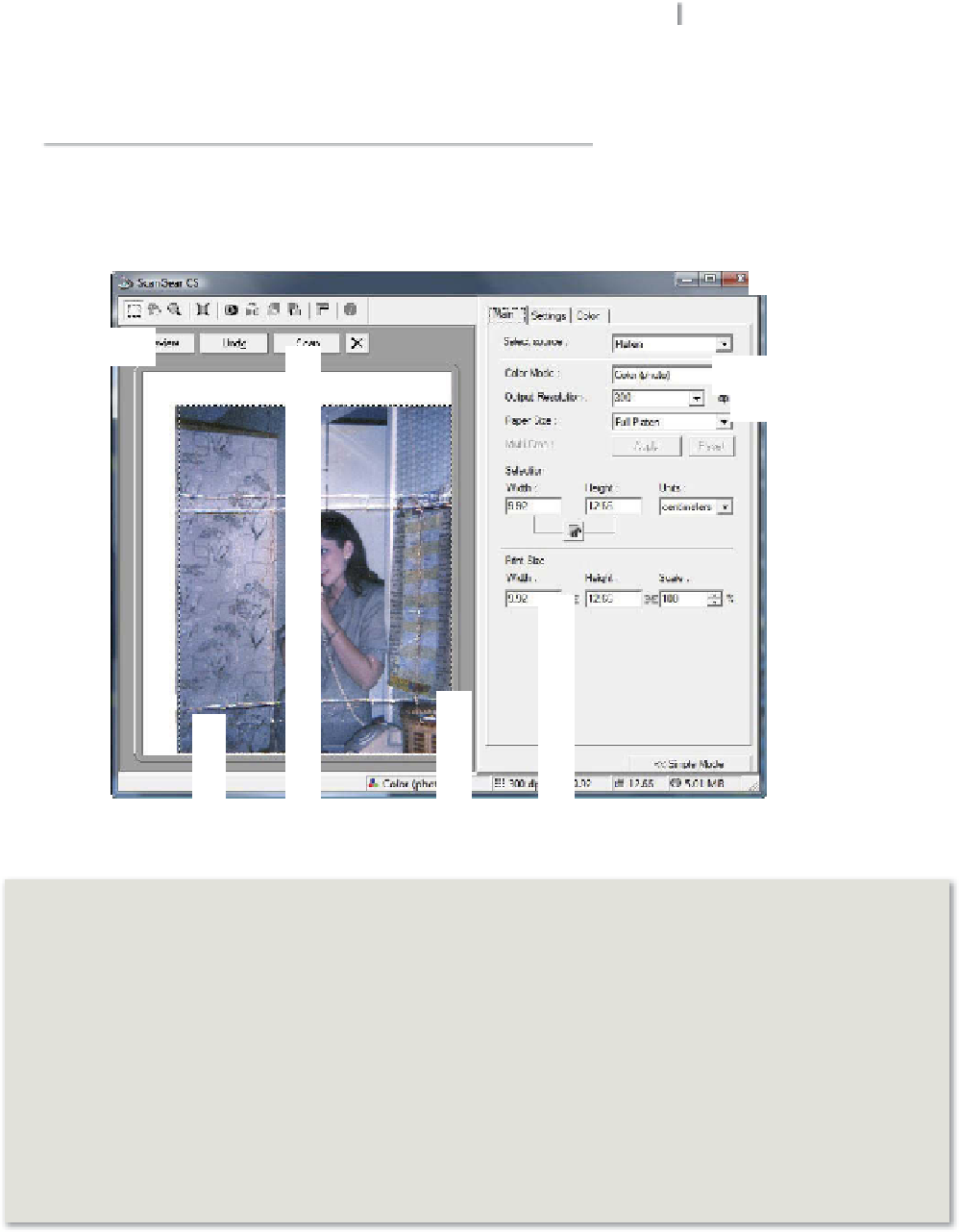

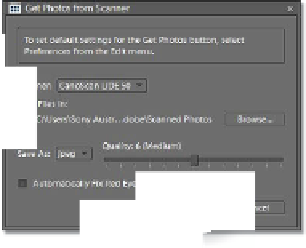
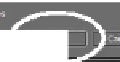
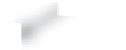














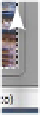
















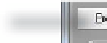






























Search WWH ::

Custom Search