Graphics Programs Reference
In-Depth Information
Threshold filter
Filter > Adjustments > Threshold
The Threshold filter, as one of the group
of Adjustment filters, converts the picture
to pure black and white, removing any ton-
al detail in the process.
Tones darker than a selected point in the
tonal scale are converted to black and those
lighter than the selected value are convert-
ed to white.
The filter dialog contains a single slider
control that selects the precise tonal level,
which marks the change point between
black and white.
A histogram of the distribution of the pix-
els in the picture is also included.
Tiles filter
Filter > Stylize > Tiles
The Tiles filter breaks the photo into a se-
ries of same-size tiles that are then ran-
domly offset.
The filter dialog contains two main control
areas. The number of tiles and the Maxi-
mum Of fset set ting that is used in the filter
are set in the first section of the dialog.
Start with low values and then adjust if
necessary.
The second area contains four options that
determine what will be used to fill the va-
cant areas in the image that are created
between the offset tiles.
Torn Edges filter
Filter > Sketch > Torn Edges
The Torn Edges filter converts the picture
to pure black and white shapes like the
Threshold filter. Unlike this option though,
the edges of the shapes are coarse and
feathered and the dark and light tones
contain a slight texture.
The filter dialog contains three sliders to
alter the look of the end result.
The Image Balance slider selects a tonal
level to act as a turning point between
black and white. The Smoothness option
adjusts how rough the edge areas are. The
Contrast control adjusts the starkness of
the final result. High values produce a more
contrasty result.
Twirl filter
Filter > Distort > Twirl
The Twirl filter, as one of the group of Dis-
tort filters, twists the picture around a cen-
tral point, creating a spiral effect.
The filter dialog contains a single slider that
controls the Angle of the effect. Move-
ments to the right (positive values) create
a clockwise rotation of the picture. Sliding
the control to the left produces an anti-
clockwise spiral (negative values).
The wire frame and standard previews in-
dicate the strength at the settings selected
and predict the look and feel of the end
results.
Underpainting filter
Filters > Artistic > Underpainting
The Underpainting filter adds both texture
and brush stroke effects to the photo.
The dialog contains several controls that
adjust the painting and texture effects. The
top slider, Brush Size, alters the broadness
of the brush stroke used to paint the pic-
ture. The Texture Coverage slider controls
how much of the picture the texture is ap-
plied to.
Texture options are provided in the bot-
tom section of the dialog. The Texture and
Light drop-down menus found here, along
with the Scaling and Relief sliders, deter-
mine the type and strength of the under-
lying texture effect.
Water Paper filter
Filter > Sketch > Water Paper
The Water Paper filter simulates the look
of the photo being painted on a very wet
textured watercolor paper. The edges of
the filtered picture are very soft and with
some details lost altogether. The colors and
shapes blend into each other and, in con-
trast to these parts, occasionally the sharp
texture of the paper shows through.
The dialog contains three controls that ad-
just the tone and texture effects. The top
slider, Fiber Length, alters the sharpness
and clarity of the painted image. The
Brightness slider works like a standard
brightness control. The final setting, the
Contrast slider, determines the overall con-
trast of the final result.








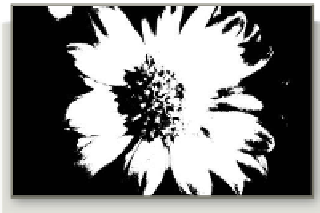
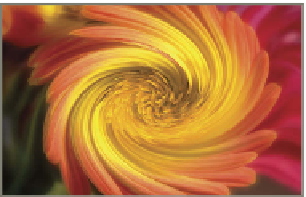




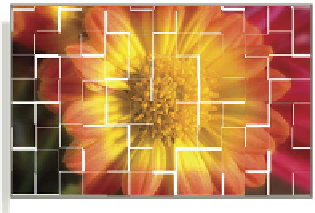
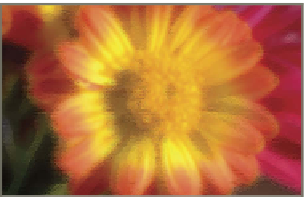















Search WWH ::

Custom Search