Graphics Programs Reference
In-Depth Information
Spherize filter
Filters > Distort > Spherize
The Spherize filter shapes the picture onto
either the ballooned outside surface of a
ball, or the concave inside surface.
The filter dialog contains several controls
that adjust the look and feel of the effect.
The Amount slider determines the strength
of the effect.
The wire frame thumbnail provides an ex-
ample of the distortion level associated
with the Amount setting.
The Mode choice allows the user to select
to spherize the picture either horizontally,
vertically or in both directions.
Sprayed Strokes filter
Filter > Brush Strokes > Sprayed Strokes
The Sprayed Strokes filter combines the
textured stroke appearance of filters like
the Graphic Pen with the sprayed-on ap-
proach of the Spatter filter.
The filter dialog contains several controls
that adjust the look and feel of the effect.
The Stroke Length slider adjusts the look
of the sprayed pattern from a dot, at low
values, to a pen-like stroke at higher set-
tings.
The Spray Radius control determines both
the strength of the effect and the amount
of original detail that is conserved. Low
values retain more of the original photo
and produce subtle results. The Stroke Di-
rection option controls the direction of the
line that is used in a repeated pattern.
Stained Glass filter
Filter > Texture > Stained Glass
The Stained Glass filter, as one of the group
of Texture filters, simulates the look of a
stylized stained glass window by breaking
the picture into colored cells and surround-
ing them with a thick black border.
The Cell Size slider determines how large
each individual 'glass panel' is. Higher val-
ues create bigger cell sizes and retain less
of the original picture detail.
The Border Thickness control varies the size
of the black edge that surrounds each col-
ored cell.
The Light Intensity slider controls bright-
ness of the center of the image.
Stamp filter
Filter > Sketch > Stamp
The Stamp filter converts the picture to just
black and white areas and works like a so-
phisticated version of the Threshold filter.
The filter dialog contains two controls that
adjust the look and feel of the effect.
The Light/Dark Balance control determines
the tones that are converted to white and
those that are changed to black. High val-
ues convert more of the tones to black.
The Smoothness slider varies the amount
of edge detail retained in the pic ture. Low-
er values contain more detail.
Sumi-e filter
Filter > Brush Strokes > Sumi-e
The Sumi-e filter recreates the photo with
softer hues in broad areas of color that
are defined with a dark outline and small
strokes to indicate texture.
The filter dialog contains several controls
that adjust the look and feel of the effect.
The Stroke Width slider determines how
fine the border and texture stroke will be.
High values create pictures with strong
edges and dark texture.
The Stroke Pressure control varies the
strength of the texture as well as what
proportion of the image it covers.
The Contrast option adjusts the overall
contrast present in the filtered photo.
Texturizer filter
Filter > Texture > Texturizer
The Texturizer filter recreates the picture
to give the appearance that the photo has
been printed onto the surface of a particu-
lar texture.
The Scaling and Relief sliders control the
strength and visual dominance of the tex-
ture, whilst the Light direction menu alters
the position of the highlight and shadow
areas. Different surface types are available
from the Texture drop-down menu.
The filter also contains the option to add
your own files and have these used as the
texture that is applied by the filter to the
image.
See
Chapter 11
for more details on how to
use this filter with your own textures.

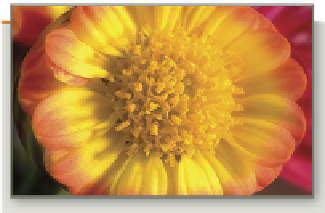


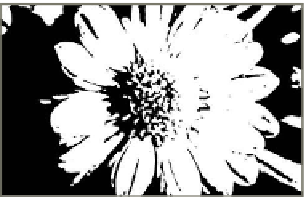

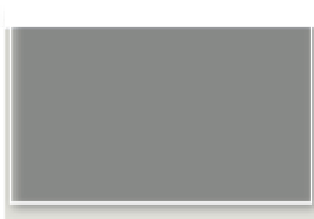





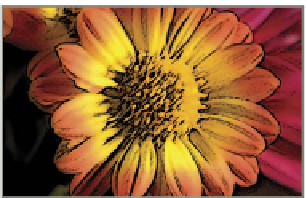

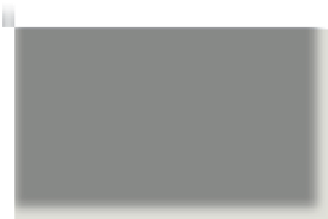
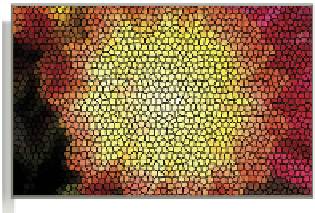




















Search WWH ::

Custom Search