Graphics Programs Reference
In-Depth Information
Craquelure filter
Filters > Texture > Craquelure
The Craquelure filter is one of the options
in the Texture group of filters. The feature
creates an ef fec t that looks as if the pic ture
has been created on a surface of cracked
mud.
Three slider controls can be found in the
filter dialog. The Crack Spacing controls the
distance between crack edges, the Crack
Depth adjusts the width of the crack line
and its shadow, and the Crack Brightness
determines how dominant or strong the
crack lines will appear in the final result.
Crosshatch filter
Filter > Brush Strokes > Crosshatch
The Crosshatch filter is one of the options
in the Brush Strokes group of filters. The
feature recreates the color and different
tones in the picture using crosshatching or
a series of overlapping strokes.
Three slider controls can be found in the
filter dialog. The Stroke Length controls
the length of the crosshatching stroke, the
Sharpness adjusts how crisp the edge of
the stroke appears and the Strength deter-
mines how obvious the effect is to the
viewer.
Custom filter
Filter>Other>Custom
The Custom filter is one of the options in
the Other group of filters. The feature al-
lows the user to create, save, load and share
their own customized filter effects.
The filter dialog contains a grid of tex t box-
es into which you can enter numbers that
will alter the brightness of the pixels that
the filter is applied to. Values from −999 to
+999 can be entered into any of the boxes.
Values don't have to be entered into all
boxes.
The central box represents the pixels being
evaluated, with the values placed in those
around the center being adjustments made
to the surrounding pixels.
Cutout filter
Filter > Artistic > Cutout filter
The Cutout filter is one of the options in
the Artistic group of filters. The feature
recreates the tone and shape of the origi-
nal photo using a series of flat areas of
color similar to pieces of 'cutout' paper.
Three slider controls can be found in the
dialog. The Number of Levels controls the
number of colors, Edge Simplicity adjusts
how much detail will be in the edge of the
flat areas and the Edge Fidelity determines
how flat the edge detail will be.
High Pass filter
Filter > Other > High Pass
The High Pass filter, as one of the group of
Other filters, isolates the edges in a picture
and then converts the rest of the picture
to mid gray. The filter locates the edge ar-
eas by searching for areas of high contrast
or color change.
The filter contains a single slider, Radius (1),
that controls the filtering effect. When the
Radius value is set to low only the most
prominent edge detail is retained and the
remainder of the picture converted to gray.
Higher values produce a result with less of
the picture converted to gray.
The combination filter effects of edge find-
ing and changing picture parts to gray
make this feature a tool that is often used
for advanced sharpening techniques.
Ink Outlines filter
Filter > Brush Strokes > Ink Outlines
The Ink Outlines filter, as one of the group
of Brush Strokes filters, draws fine black
ink lines over the edge details of the orig-
inal picture.
Three controls in the filter dialog allow ad-
justment of the filtering process and re-
sults.
The length of the stroke used in the outlin-
ing process can be varied with the Stroke
Length slider.
The Dark Intensity and Light Intensity slid-
ers provide control over the brightness and
contrast of the final result. When low val-
ues are used for both sliders a low contrast
picture results. Conversely, higher settings
produce a more contrasty result overall.
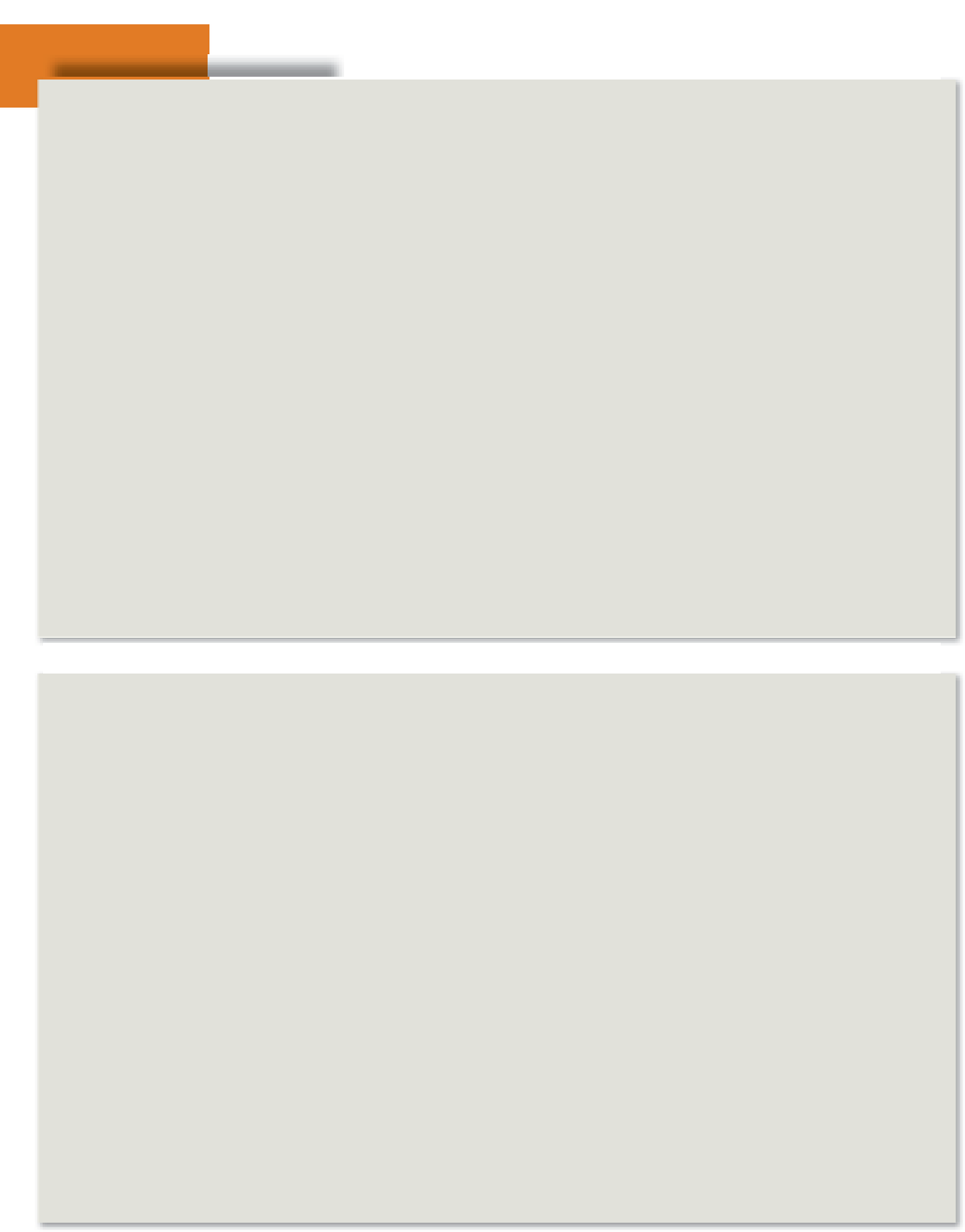


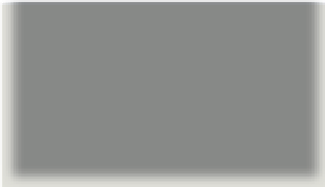


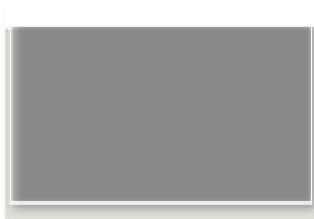

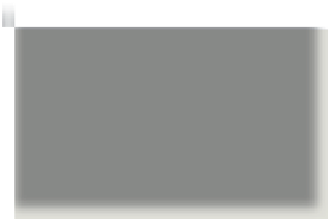





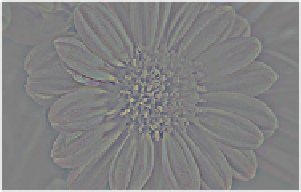

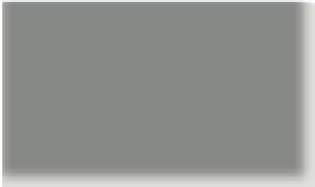


















Search WWH ::

Custom Search