Graphics Programs Reference
In-Depth Information
Adobe doesn't add new filters to those already available
in Elements very often, but in this revision the team has
included three new options—Pen and Ink, Comic, and
Graphic Novel. The new options are all listed under the
Filter > Sketch menu and are variations on a theme. The
filtering process reduces the colors in the image using a
posterizing effect before outlining key shapes with a dark
outline.
These new filters do not work via the Filter Gallery but
instead each has its own dedicated dialog containing the
usual preview of the image with the filter applied, and slider controls to alter the style of the
filter effect. In addition, there are a set of presets designed to apply pre-designed filtering styles
to your image quickly and easily.
The Comic filter flattens
color and surrounds key
shapes with a black line.
Filter > Sketch > Comic
The Comic filter creates a flat color version of your photo and then outlines the dominant
shapes using a strong black line. Four preset thumbnails are included at the top left of the
dialog providing one-click processing for these specific 'looks'. Use the slider controls for a
more manual approach. They are grouped under two headings—Color and Outline—which
reflect the two-step process you use to filter the photo.
Starting with the adjustments in the Color section, use Soften to control detail, Shades
for image tones, Steepness for the strength of the posterization effect and Vibrance for the
strength of the color. The Thickness slider under the Outline section determines the width of
the black line drawn along the edge of the shapes in the image. Click the Add button at the
bottom of the dialog to smooth the overall effect. You can click the button twice to increase
the effect. Zoom and Hand tool are included in a small toolbar on the bottom-right of the
dialog and handy 100% and Fit To View buttons are positioned alongside. Clicking OK applies
the filter.
















Search WWH ::

Custom Search