Graphics Programs Reference
In-Depth Information
Just like the Magic Wand, the Paint Bucket makes its selection based on the Tolerance value
in the options bar. Higher Tolerance values mean pixels with greater difference in tone and
color will be marked for color changes by the tool. The Anti-aliased, Contiguous and Use All
Layers settings also work in the same was as they do for the Magic Wand.
In addition to applying color to selected areas, the Paint Bucket can also fill the area with a
pattern. After selecting the Pattern option you can choose from the patterns displayed in the
drop-down menu. Alternatively you can create your own using the following steps.
The Paint Bucket tool selects and fills an
area in the image based on pixel colors.
Paint Bucket workflow:
1. Select an area of an image using the Rectangular Marquee.
2. With the selection still active, select Define Pattern from Selection in the Edit
menu.
3. Enter a name in the New Pattern dialog.
4. The new pattern is now available for use from the Pattern panel of the Paint
Bucket tool.
The Paint Bucket feature
can also fill areas using a
predefined pattern or one
that you have defined
yourself.








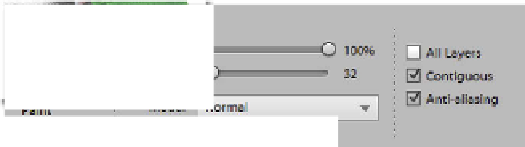





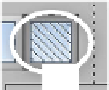



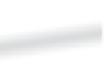

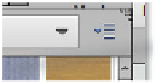


















Search WWH ::

Custom Search