Graphics Programs Reference
In-Depth Information
The settings of individual styles can be edited by double-clicking on the 'fx' icon in the text
layer and adjusting one or more of the Style settings.
Changing text style settings workflow:
1 Ensure that the text layer is selected.
2 View the Text Styles by displaying the Graphics panel (Window > Graphics) and
then selecting the By Type option and Text entry.
3 Choose the style to apply to your text from the drop-down list and thumbnails.
Apply the style by double-clicking the thumbnail.
4 Edit Style Settings by double-clicking the 'fx' symbol in the text layer.
5 Remove effects by selecting Edit > Undo Layer Styles or by clearing Layer Styles.
1
2
(1) To change style settings, double-click the 'fx' icon (pre-
viously the star icon) at the right-hand side of the type
layer to open the Style Settings dialog.
(2) Use the controls in the dialog to alter the Layer Style
settings. The number and type of settings controls in the
dialog is based on the layer style currently applied to the
text layer.
Font size
The size of the text you place in your image files is measured as pixels, millimeters or points.
I find the pixel setting most useful when working with digital files, as it indicates to me the
precise size of my text in relationship to the whole image. Millimeter and points values, on
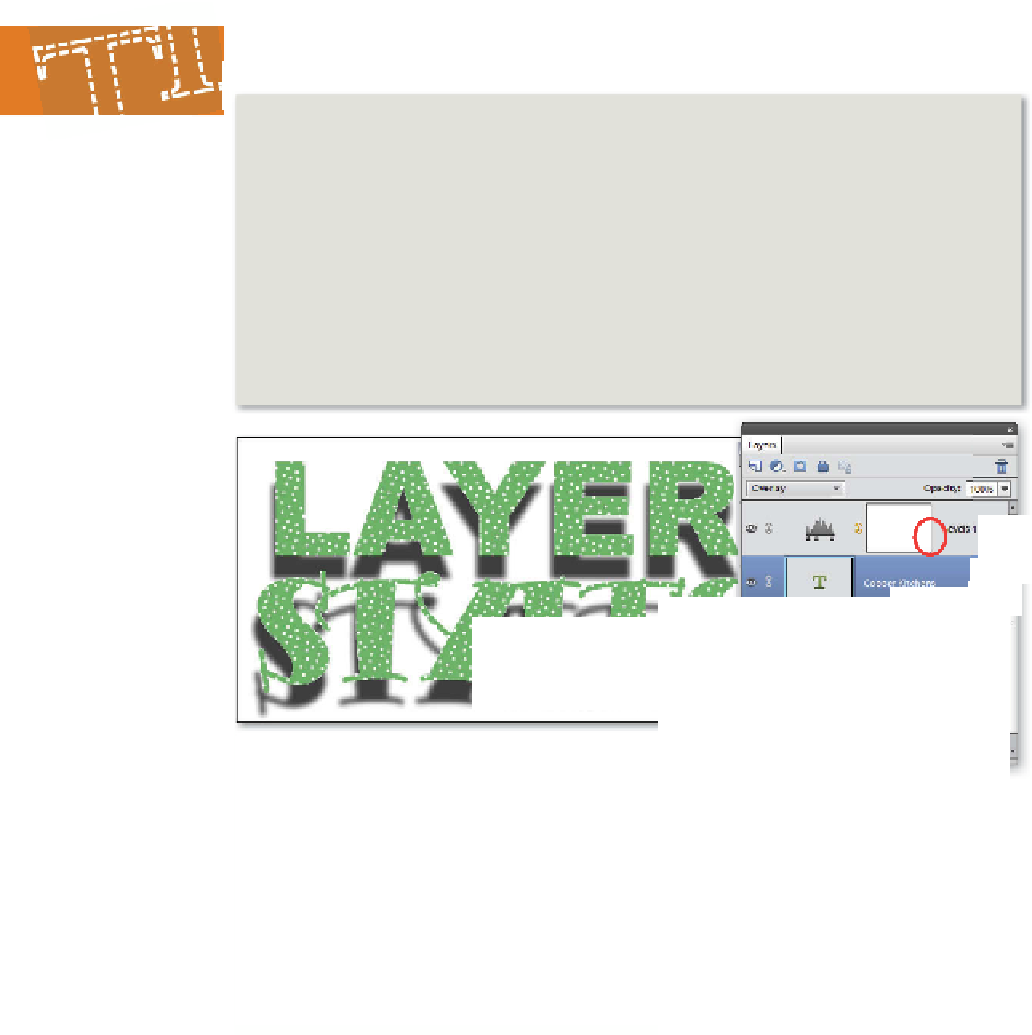

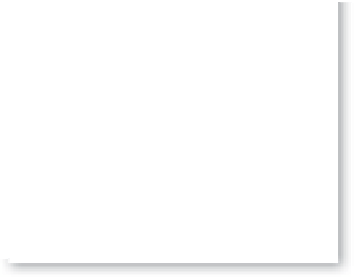









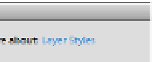























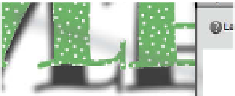



























Search WWH ::

Custom Search