Graphics Programs Reference
In-Depth Information
TEXT ON SELECTION TOOL:
To achieve this
effect you create a selection first before add-
ing the text along the its edge.
TEXT ON SHAPE TOOL:
After drawing the
shape the text can be added so that it flows
around the whole edge of the design.
TEXT ON CUSTOM PATH TOOL:
This tool al-
lows the user to draw a freehand path along
which the text will flow. Don't worry if your
hand isn't too steady there is also an option
to refine the path once it is drawn.
Photoshop Elements 10 saw the inclusion of three new text tools in the line up for the
program. With this release it became possible to align text to selections, shapes or custom
paths. This ability makes it much easier for you to add non-straight text to your designs and
photos. You can make text follow the hills in a landscape photo, stick to the edge of a logo or
outline the shape of an apple.
Text On Selection workflow:
1 Choose the Text On Selection Tool by right-clicking on the Text tool in the tool
bar and picking the entry from the tool's options bar.
2 Momentarily the text tool will turn into the Quick Selection tool. Drag the tool
over the subject you want to align the text to. Move the Offset slider in the Op-
tions bar to change the position of the selection edge. Click the green tick Commit
button to confirm the selection.
3 Now move the text cursor over the selection edge until it changes to the text
insertion icon ( ). Click the mouse button to set the start point for the text.
4 Type to add text along the selection. Use the settings in the tool's options bar to
change font, color, size and style.
5 Click the green tick commit button when you have finished typing.
Move the test along the
selection edged by clicking
the cursor on the text to
change it to the insertion
icon (used for entering
and selecting text). Now
hold down the Ctrl/Cmd
key and click-drag the text
along the edge.
Pro's Tip:
When selecting the object you will align the text to, you can use the Alt/
Opt key to switch the Quick Selection tool from the 'add to' mode to the 'subtract
from' selection mode, allowing you to refine the area you select.

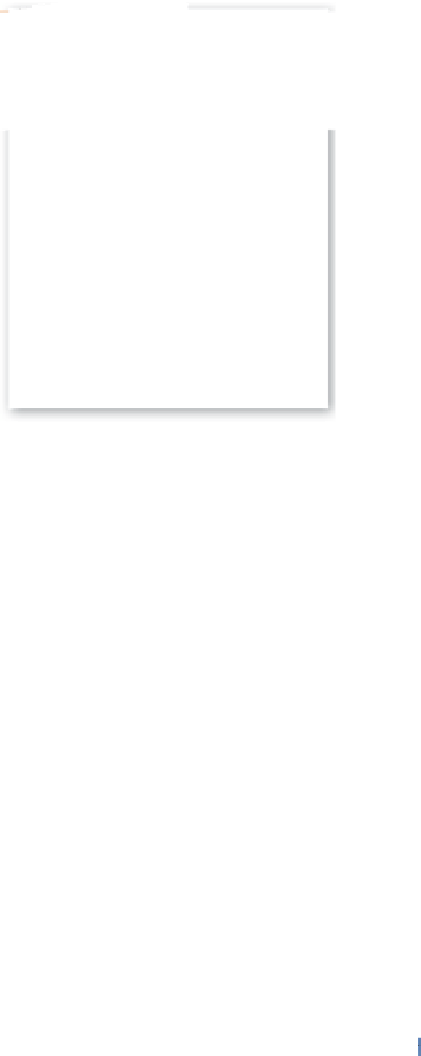


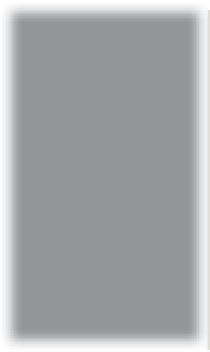
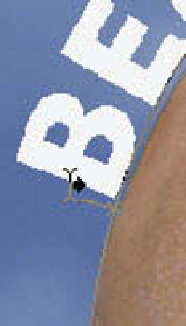


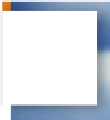



















Search WWH ::

Custom Search