Graphics Programs Reference
In-Depth Information
Elements has a range of sophisticated text features built right into the main program.
This means that combining text and images in the one document has become a task
that is easier to complete than ever before.
For a long time combining text and images was usually the job of a graphic designer or
printer, but the simple text functions that are now included in most desktop imaging pro-
grams mean that more and more people are trying their hand at adding type to pictures.
Elements incorporates many of these text features including the ability to input type
directly onto the canvas rather than via a Type dialog. This means that you can see and
adjust your text to fit and suit the image beneath.
Changes of size, shape and style can be made at any stage by selecting the existing text
and applying the changes via the options bar. As the type is saved as a special type layer, it
remains editable even when the file is closed, as long as it is saved and reopened in the Ele-
ments PSD format.
Text on a Selection, Shape, or Custom Path
The last edition saw three great new text options added to the program that allow you to
align text with shapes, selections or along a custom path. Such features are normally only
found in advanced layout or illustration programs. Adding this ability to Elements will
greatly expand the range of designs that you can create quickly and easily and is sure to be
a favorite with those of you who create photobooks and scrapbooks.
WYSIWYG font previews
One of the key features of the Elements' Type tools is the is the WYSIWYG (What You See Is
What You Get) preview that is displayed on the Text tool font menu. With this feature it is
possible to see an example of how the letter shapes for each font family appear right in the
menu itself.
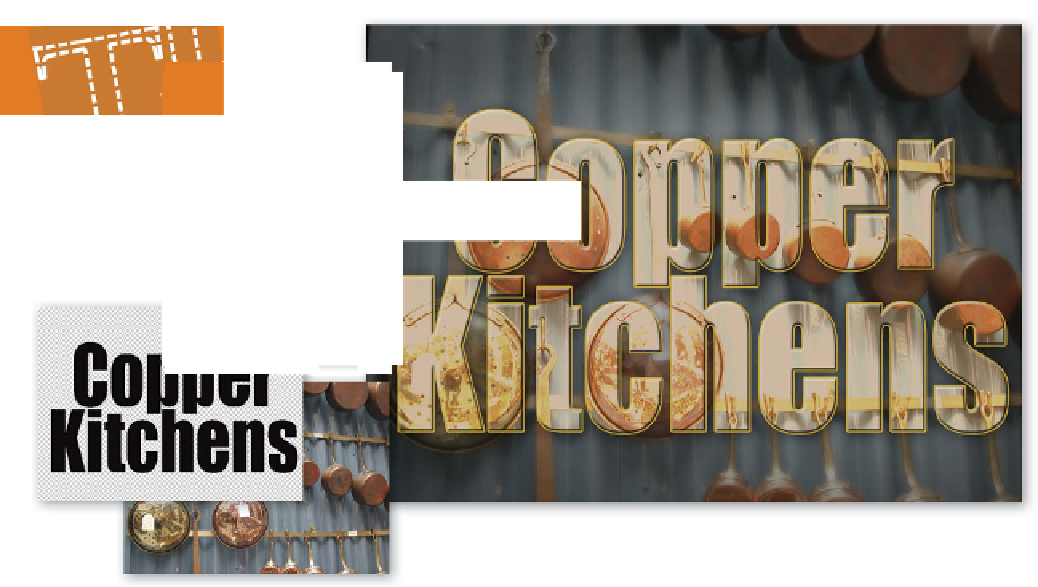





















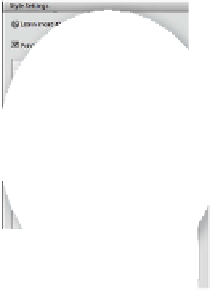

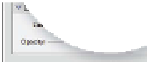
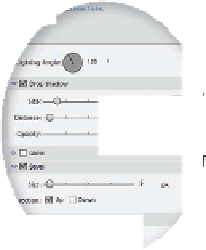


















Search WWH ::

Custom Search