Graphics Programs Reference
In-Depth Information
will turn off the mask preview and make a selection of the parts of the picture that weren't
masked.
Whilst in Mask mode, painting with the brush will add to the mask. Applying the brush in
the Selection mode will add to the selection, which effectively is removing masked areas.
You can also save carefully painted masks using the Save Selection option in the Select
menu and pre-saved selections can be converted into a mask by loading the selection and
then switching back to Mask mode. A quick tip for power users - Alt/Opt-clicking the Layer
Mask thumbnail displays the rubylith mask, which is handy when making lots of adjust-
ments to the selected area.
Masking using the Selection Brush workflow:
1 Choose the Selection Brush (under the Quick Selection Brush) from the tool box and
switch the brush to Mask mode.
2 Paint on the parts of the picture that you want to shield from the editing process.
3 Apply the editing changes to the non-masked (selected) areas. In this example I
added a Hue/Saturation Adjustment Layer while the mask was still displayed. Ele-
ments automatically applied the restricted the changes to the non-masked areas.
BEFORE
AFTER
Fill and Adjustment layer masks
Another form of masking is available to Elements users via the Fill and Adjust-
ment Layers features. Each time you add one of these layers to an image, two
thumbnails are created in the Layers palette. The one on the left controls the
settings for the adjustment layer. Double-clicking this thumbnail brings up the
dialog box and the settings used for the fill or adjustment layer. The thumbnail
on the right represents the layer's mask which governs how and where the set-
tings are applied to the image.
It is also possible to edit the
mask associated with a Fill
or Adjustment layer after
it has been added to an im-
age. Simply selec t the Mask
Thumbnail and paint with
black to hide the effect, or
white to reveal it.
The mask is a grayscale image. In its default state it is colored white, meaning that no part
of the layer's effects are being masked or held back from the picture below. Conversely, if
the thumbnail is totally black then none of the layer's effects is applied to the picture. In
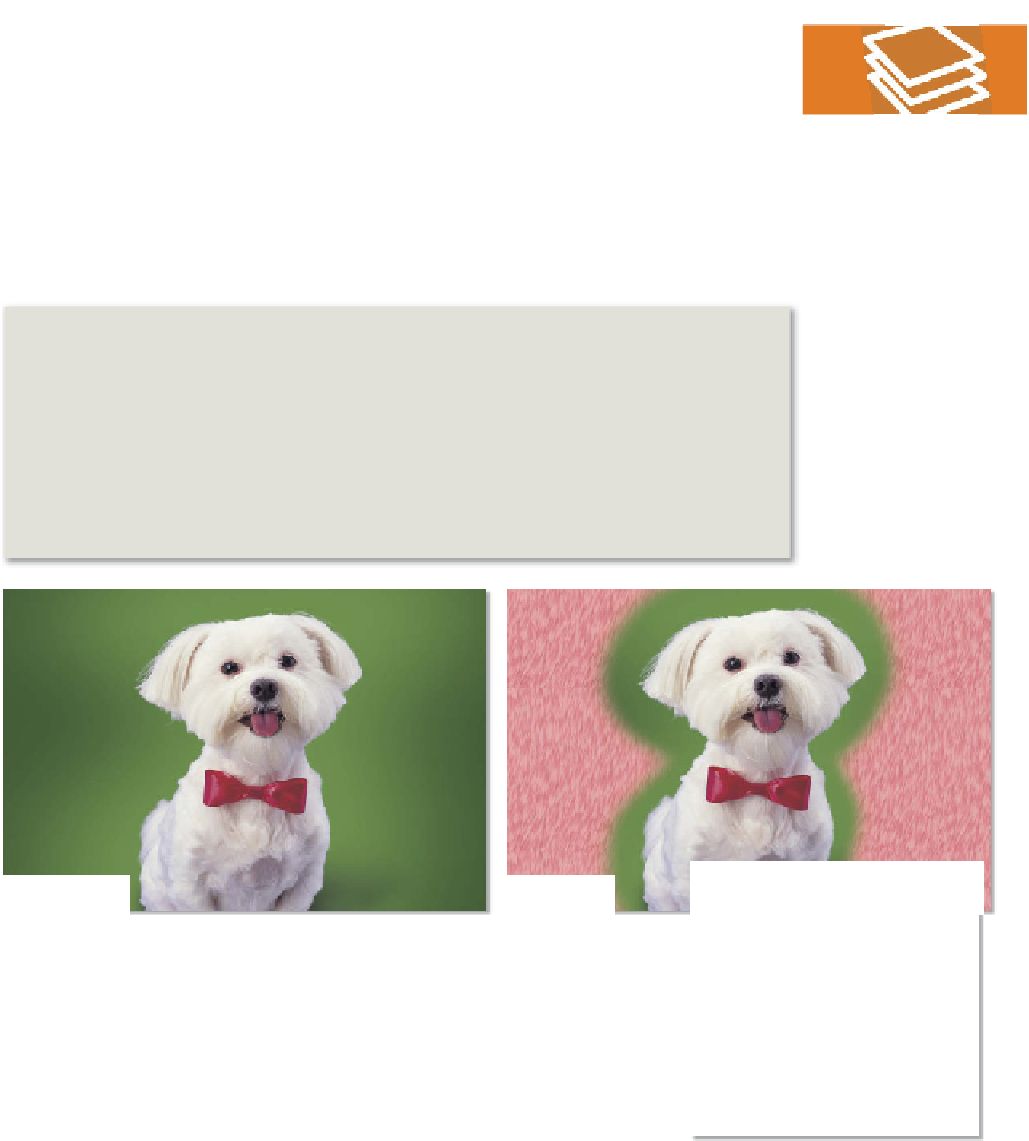























Search WWH ::

Custom Search