Graphics Programs Reference
In-Depth Information
Saving a selection
The Select > Save Selection option in Photoshop Elements allows the user to store complex,
multi-step selections with the file for which they were created. To save a selection choose the
option after creating a selection and whilst it is still active. The selection is saved as part of
the Photoshop file (PSD) and can be restored, using the Load Selection feature, next time the
picture is opened. The Reselect option provides a similar function but only restores the last
selection made during the current editing session.
Step-by-step for saving a selection:
Follow these steps to save a selection that you have created with your photo.
1
2
Save an Existing Selection:
Photoshop Elements gives you the option to save com-
plex selec tions so that they can be used again later. To
save a selection start with your selection active, then
choose the Save Selec tion option from the Selec t menu.
Your selec tion will now be saved as par t of the file and
can be retrieved using the Load Selection option at a
later date.
Save Selection Options:
The Save Selection dialog also provides you with an-
other way to modif y your selec tions. Here you will find
the options to save a newly created selection in any
of the four selection modes. This provides you with
an alternative method for building complex selections
based on making a selection and then saving it as an
addition. In this way you can create a sophisticated
selection one step at a time.
Loading saved selections
Saving a selection in Photoshop or Photoshop Elements stores the selection with the im-
age. When you close your file and then open it again later you can retrieve the selection by
choosing the saved entry from the Select > Load Selection. This feature is particularly useful
when making sophisticated multi-step selections, as you can make sequential saves, mark-
ing your progress and ensuring that you never lose your work.
Step-by-step for loading a selection:
Follow these steps to reload a saved selection.
1
2
Loading a Saved Selection:
After opening an image containing a saved selection,
choose Select > Load Selection to display the Load Se-
lection dialog. To restore a specific selection, choose
the entry from the drop-down Selection menu and
make sure that the New Selection option is selected
in the Operation section.
Other Load Options:
Extra load options become available when you choose
the Load Selection feature with a selection already
ac tive. In this situation you can choose to add, subtrac t
or intersect the selection you are loading with the one
already displayed.
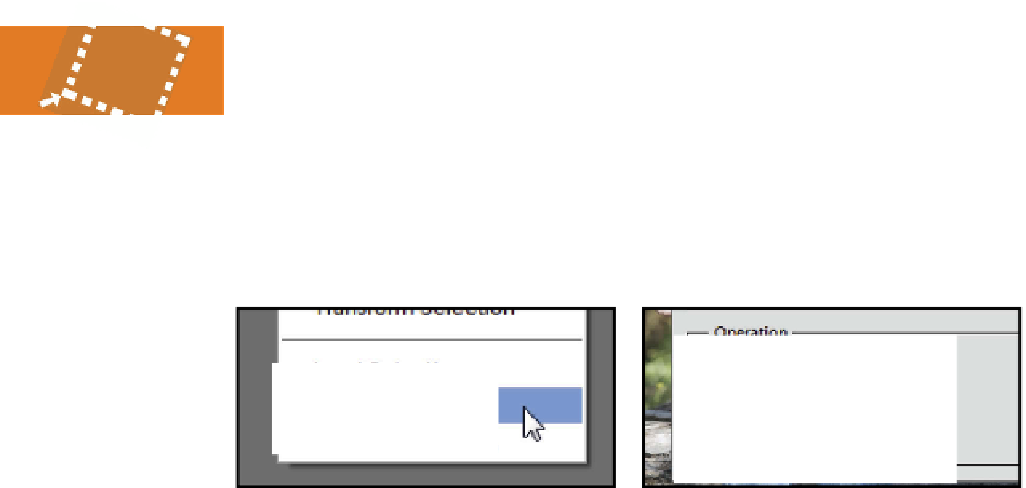
























Search WWH ::

Custom Search