Graphics Programs Reference
In-Depth Information
The Magic Wand selects
pixels of similar color and
tone.
Magic Wand workflow:
1 With the Magic Wand tool active, click onto the part of the image that you want to
select.
2 Modify the Tolerance of the selection by altering this setting in the options bar,
then deselect, then click the tool again to reselect with the new Tolerance settings.
3 Constrain the selection to adjacent pixels only by checking the Contiguous option.
4 Include the content of other layers in the selection with the All Layers option.
The
Tolerance
setting
determines how alike
pixels need to be before
they are included in the
selection.
(1) Tolerance setting 10.
(2) Tolerance setting 50.
(3) Tolerance setting 130.
1
2
3
The
Contiguous
option
restricts the selection to
those pixels adjacent to
where the tool was first
clicked on the image sur-
face. (1) A selection made
with the Contiguous op-
tion turned on. (2) A selec-
tion with the option
turned off.
1
2
With the
Sample All Layers
option un-
checked the Magic Wand only looks for pix-
els with similar tone and color in the current
layer. Checking this option will force the tool
to look at the content of all the layers in the
document when creating the selection.

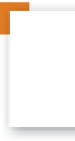








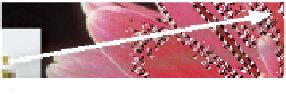

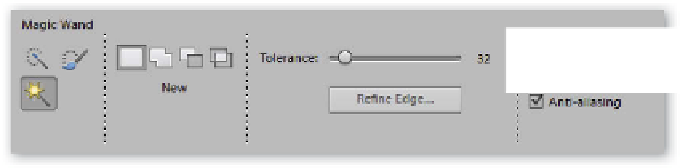




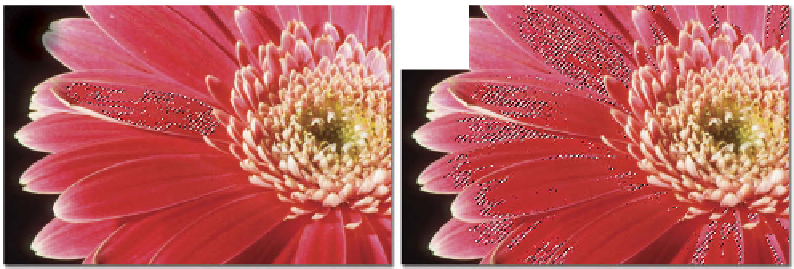








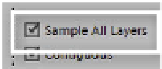















Search WWH ::

Custom Search