Graphics Programs Reference
In-Depth Information
2 To draw a straight line, move the mouse and click again to mark the second
point.
3 To draw a freehand line, hold down the Alt (Windows) key and click and drag
the mouse.
4 To close the outline, either move the cursor over the first point and click or
double-click.
Magnetic Lasso tool
1 After selecting the tool, click and release the mouse button to mark the first
fastening point.
2 Trace the outline of the object with the mouse pointer. Extra fastening points
will be added to the edge of the object automatically.
3 If the tool doesn't snap to the edge automatically, click the mouse button to add a
fastening point manually.
4 Adjust settings in the options bar to vary the tool's magnetic function.
5 To close the outline, either double-click or drag the pointer over the first fasten-
ing point.
Selection Brush tool
1 After selecting the tool, adjust the settings in the options bar to vary the brush
size, shape and hardness (edge softness).
2 To make a selection, change the mode to Selection and paint over the object with
the mouse pointer.
3 To make a mask, change the mode to Mask and paint over the area outside the
object with the mouse pointer.
4 Holding down the Alt (Windows) whilst painting will change the action from
adding to the Selection/Mask to taking away from the Selection/Mask.
Color and tone selection tools
Magic Wand tool
Unlike the Lasso and Marquee tools, the Magic Wand makes selections based on color and
tone. When the user clicks on an image with the Magic Wand tool, Elements searches the
picture for pixels that have a similar color and tone. With large images this process can take
a little time, but the end result is a selection of all similar pixels across the whole picture.
How identical a pixel has to be to the original to be included in the Magic Wand selection
is determined by the Tolerance value in the options bar. The higher the value here, the less
alike the two pixels need to be, whereas a lower setting will require a more exact match
before a pixel is added to the selection. Turning on the Contiguous option will only include
the pixels that are similar and are adjacent to the original pixel in the selection.
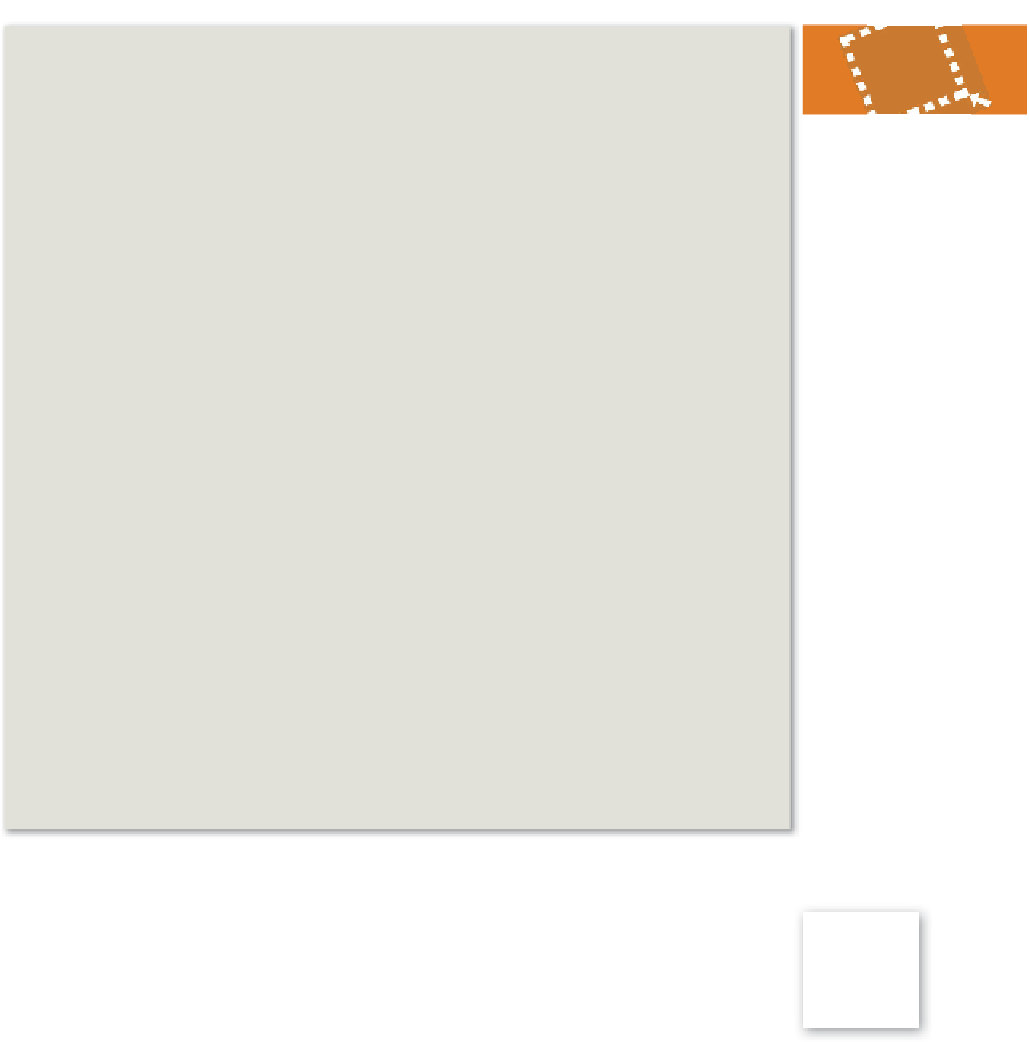
















Search WWH ::

Custom Search